Since ITFin is used by various company employees simultaneously, and time reporting often forms the basis for further accounting in the system, we have implemented a logic that limits reporting periods to prevent errors.
How do these restrictions work?
The system allows time logging only within the current week. Logging time for future dates is not possible.
Time tracking automatically closes every Monday at 12:00 PM (UTC). At that point, it is no longer possible to make any changes that affect tracking — including vacations, sick leaves, etc.
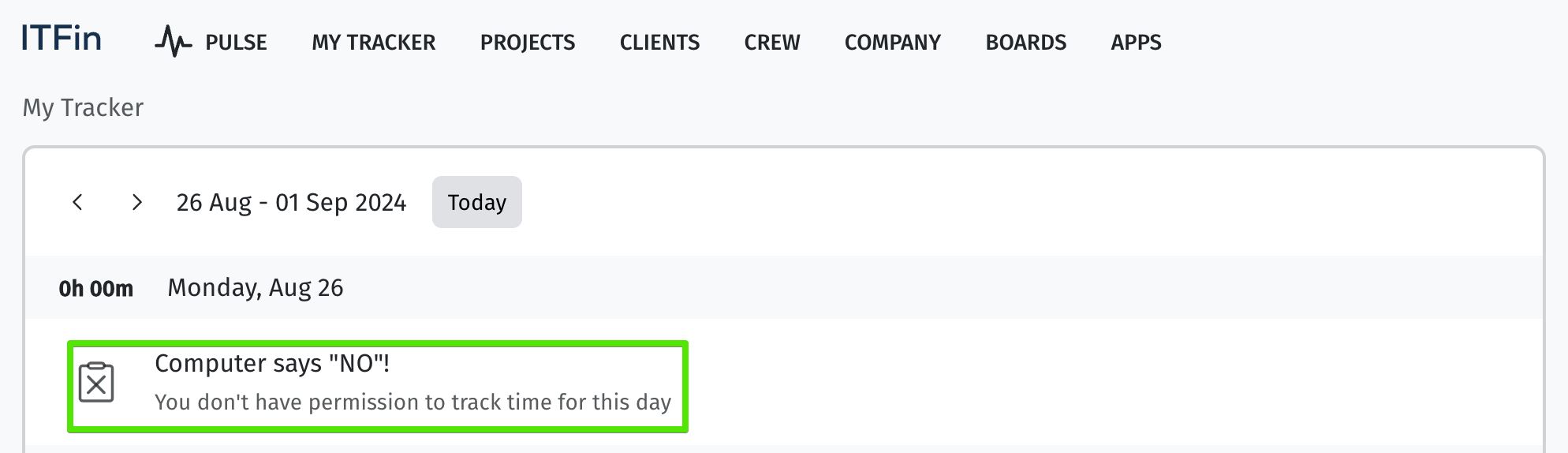
To avoid situations where employees forget to report hours for the previous week, the system administrator can set up automatic reminders. In this case, on Monday morning, employees with unreported days from the previous week will receive a reminder email.
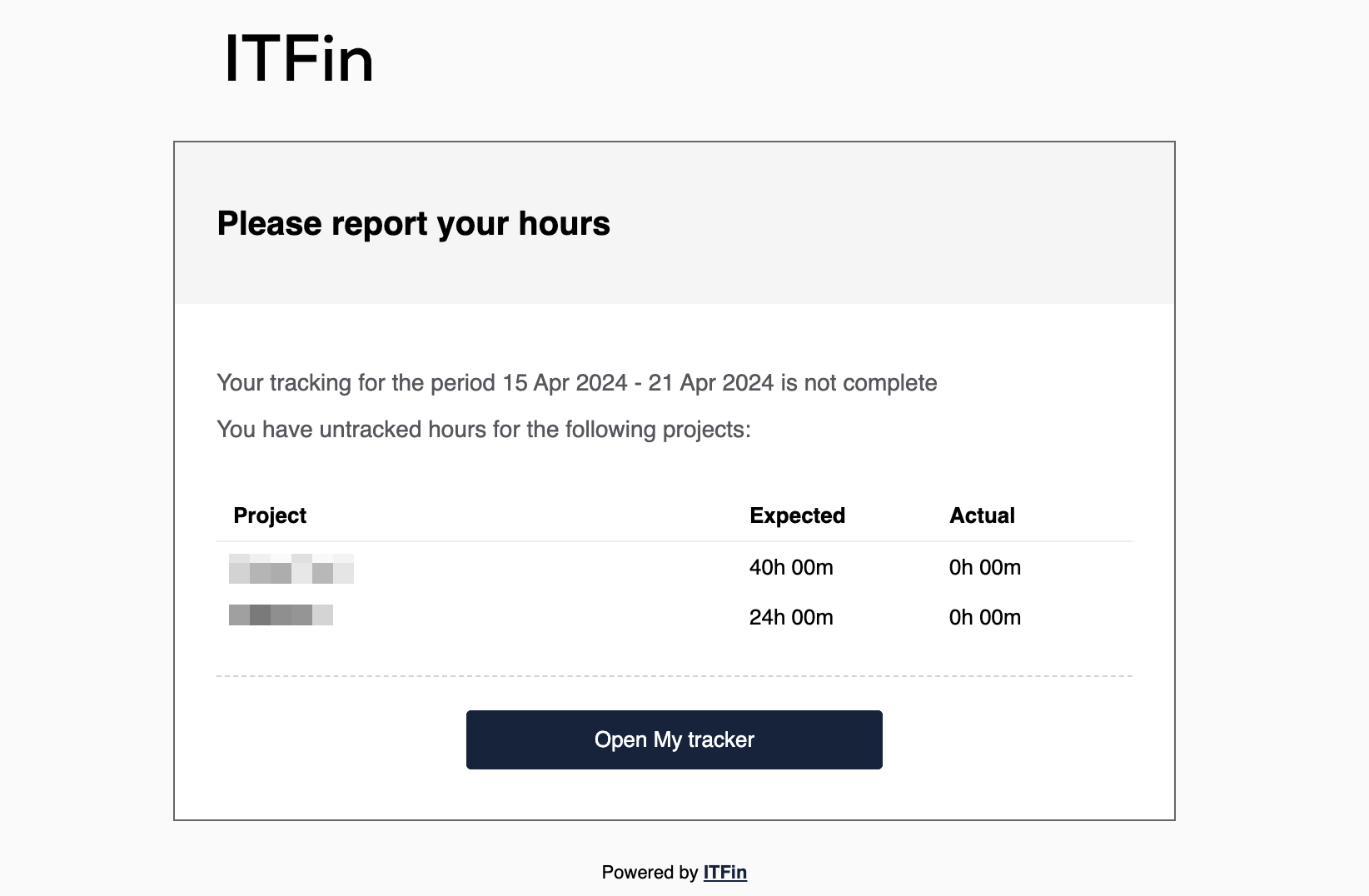
Why is this important?
From experience, it is best to report time daily to minimize the risk of forgetting what tasks were worked on and to ensure the most up-to-date reporting.
If the team reports hours daily, the manager always has an accurate overview and can promptly monitor time spent on various activities.
The main reason for time reporting restrictions lies in the specifics of the IT industry and outsourcing projects. The project or financial manager (depending on the company’s task distribution) generates client invoices based on time reports. It’s essential that the invoice includes correct data, as changes cannot be made after sending to avoid financial losses for the company.
Additionally, time reporting is considered when generating payroll, financial reports, and calculating the profitability of projects and the business as a whole.
Thus, preventive measures restricting time tracking for past periods help avoid conflicts that could lead to business losses.
In ITFin, there is an option to allow unrestricted time reporting, meaning an employee can log hours for any past period without limitations. If such extended rights are needed, the administrator can enable the scope
If this scope needs to be enabled for just one user but not for others, it’s recommended to create a separate role for that employee by duplicating the existing role and adding the scope. This way, other employees will retain the restrictions in line with company policy.