In this block, HRM can report employee absences and view the balance of days displayed to the employee on their ITFin home page. For convenience, this block shows absences for ±3 months from today.
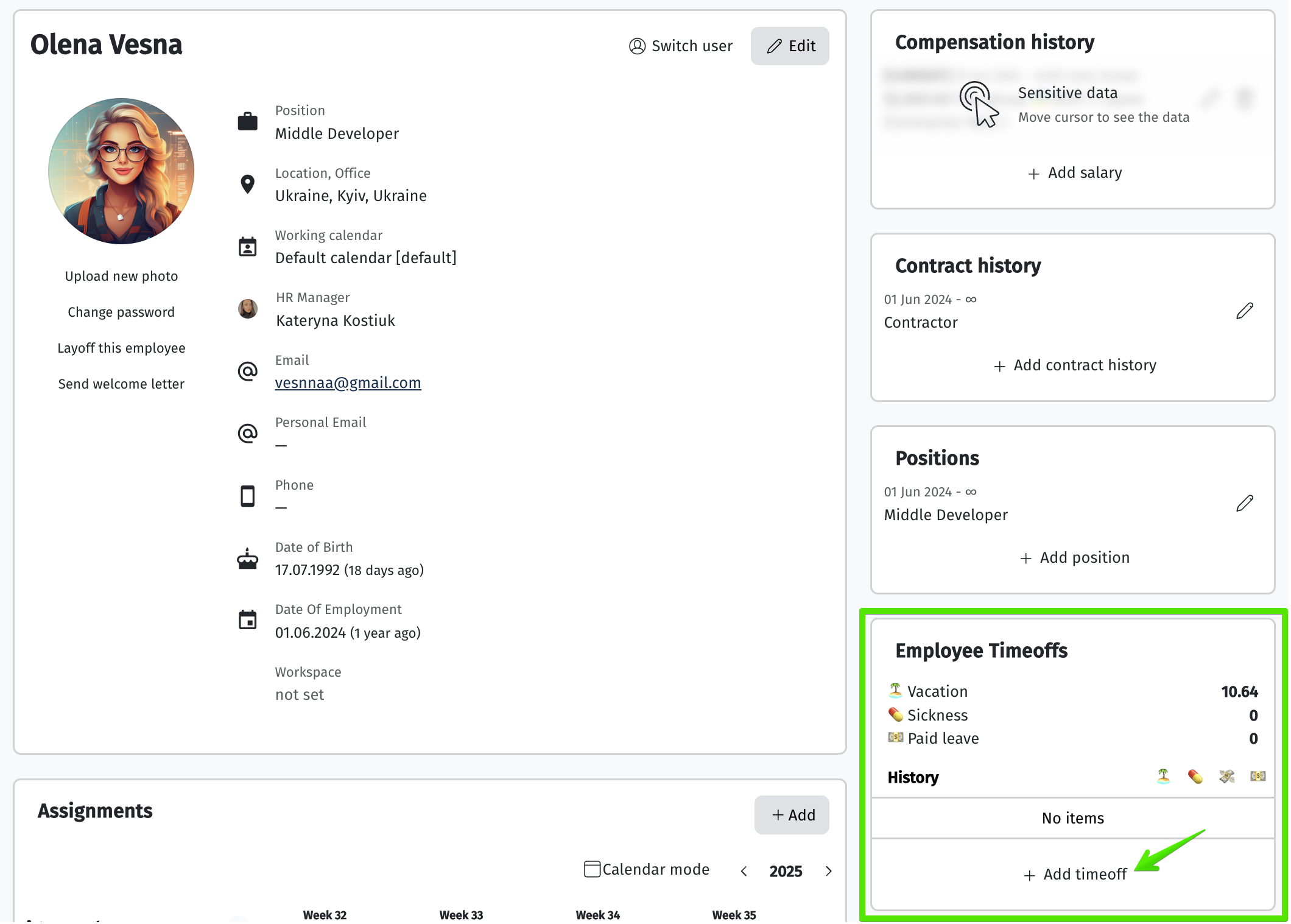
To access this block, the user role needs to have the scope
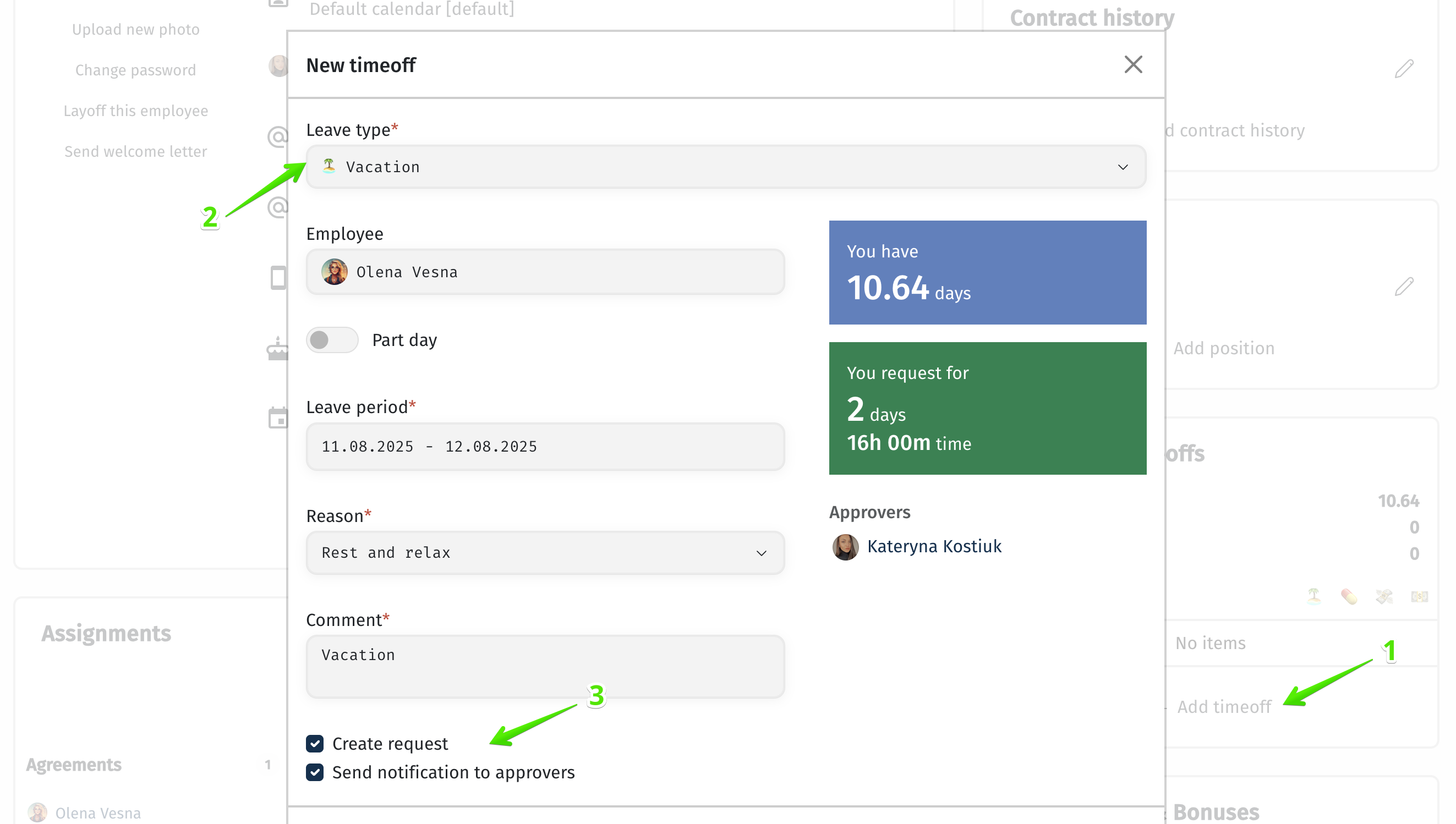
+Add timeoff
In the Employee Time Off widget within the employee’s profile, the HR manager can also delete time off entries.
If the employee did not actually take the time off, or if the time off was added to the wrong dates or entered by mistake, HR can remove such entries.
• If the time off was added within the current week (including today or previous days of the same week, but not future dates), a Delete button will be available on the entry — as shown in the screenshot.
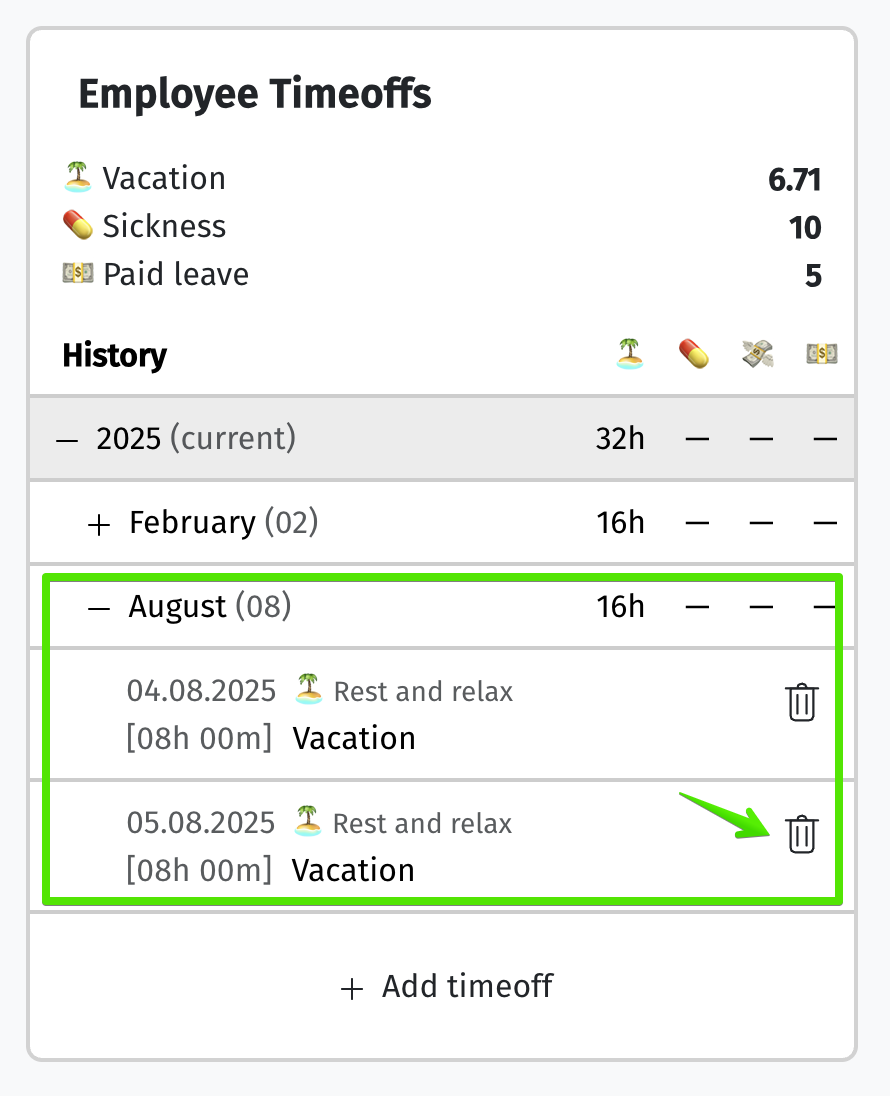
• If the time off was added for a past period (the previous week or earlier), it must first be reopened via Open Reporting for the relevant employee. Once the period is opened, a Delete button will appear on the time off entry, and it can be cancelled.
This logic is similar to how time tracking works, as time off directly affects both tracking and payroll calculations.
Therefore, to make any changes to time off for past periods, the relevant period must be reopened via Open Reporting.