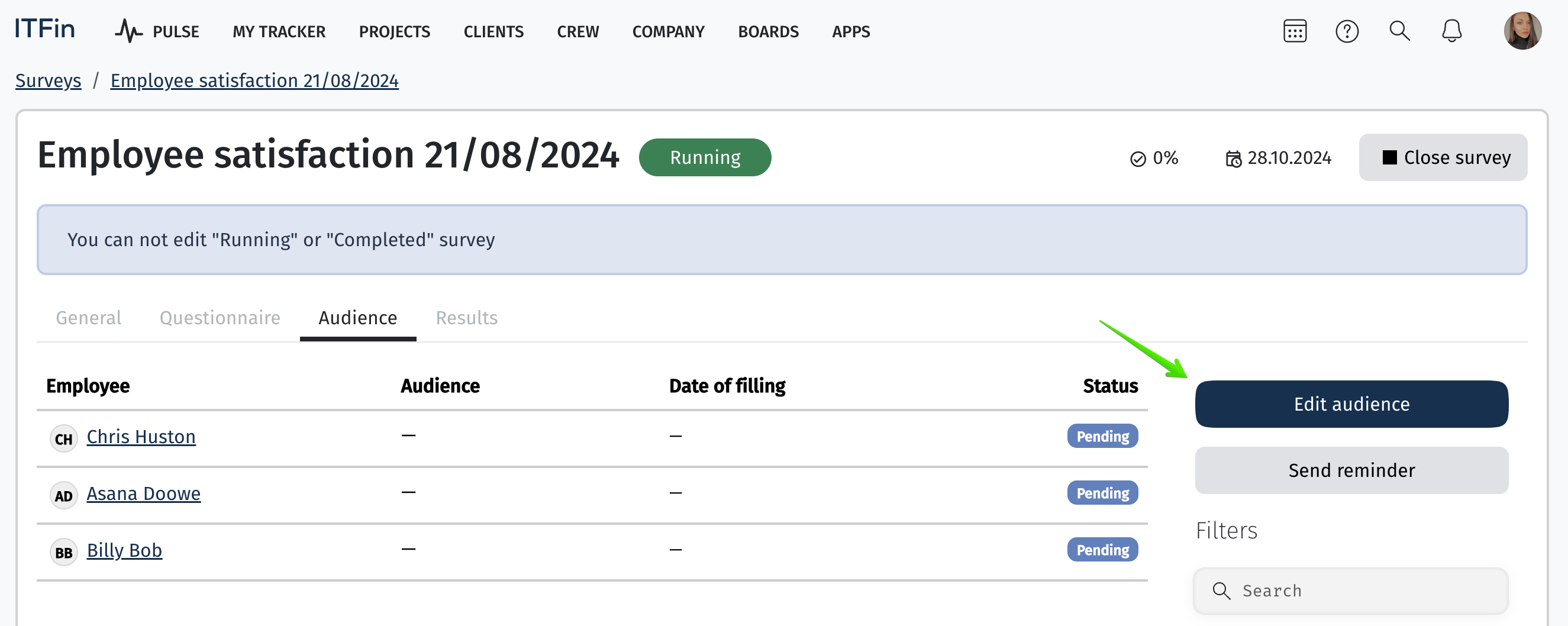The system features HR surveys, which allow for a quick analysis of employee satisfaction with various aspects of work or to assess the quality of their work, hard/soft skills, and more. Each company can create its surveys for different events, such as gathering feedback on corporate trips or conducting 360-degree surveys for Performance Appraisals.
Interface overview
To add a new survey, select the +Add new option. Then, you need to input the basic information, and the survey form is set up on a separate tab.
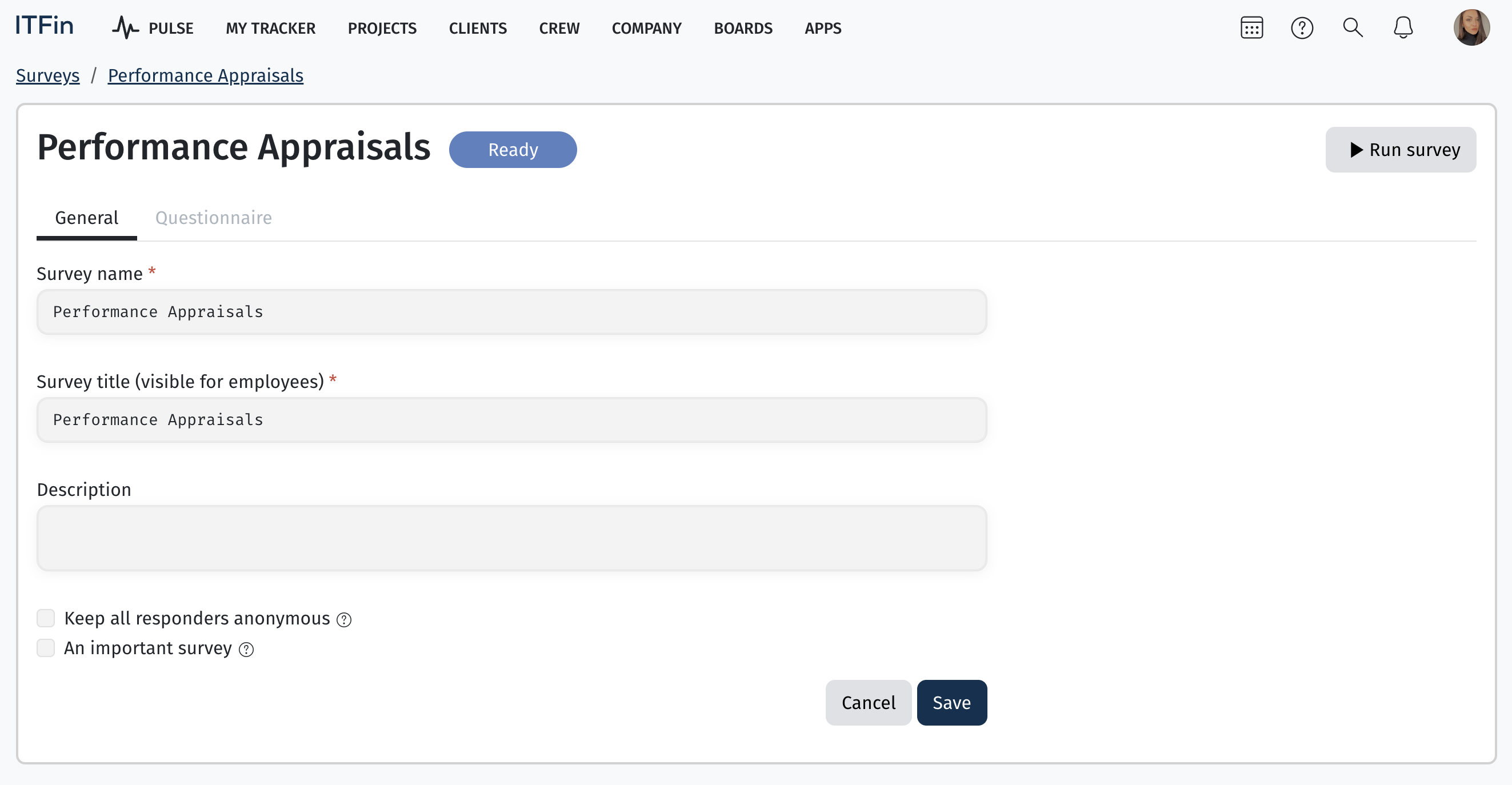
A user-friendly builder is used to create a survey, with a set of elements available for use located on the right-hand side.
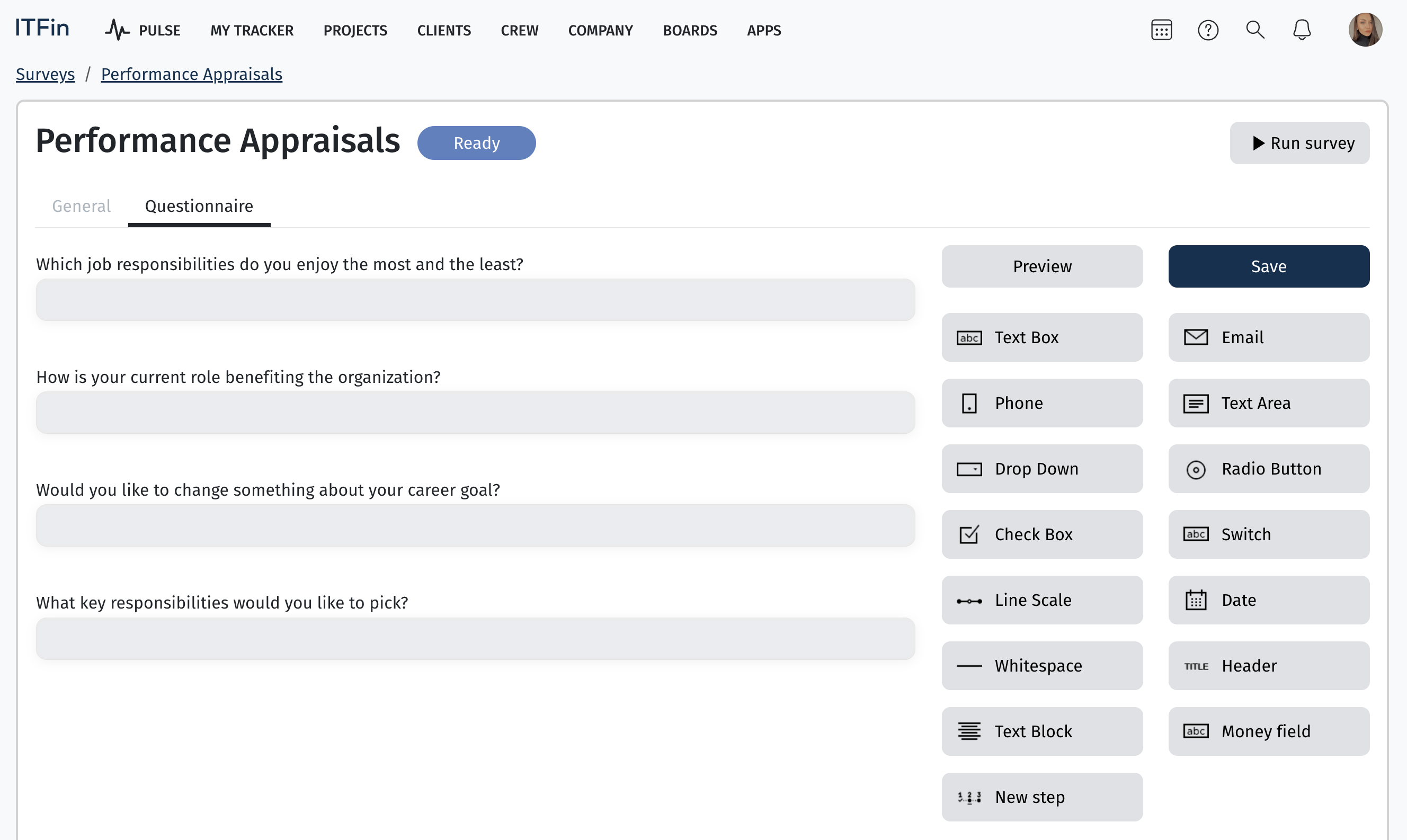
If the survey is used for employee evaluations, employees should be assigned to complete it directly within the Performance Appraisals functionality.
For surveys used for other corporate purposes, it should be activated directly within the survey by selecting the Run Survey option, setting the start and end dates, assigning participants, and clicking Run.
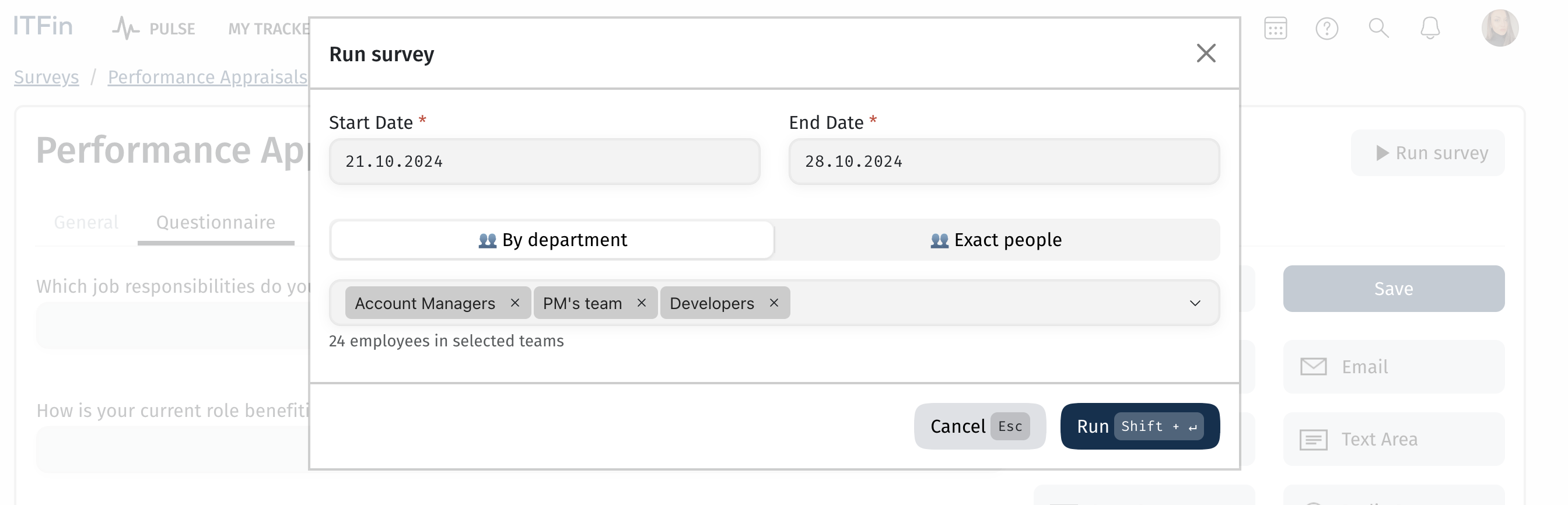
If a survey is assigned to an employee, it will continuously appear in their ITFin profile until the employee completes it or the survey period ends, ensuring nearly 100% completion of surveys by employees.
To view the survey results, click on its name, and the results can also be exported from the system.
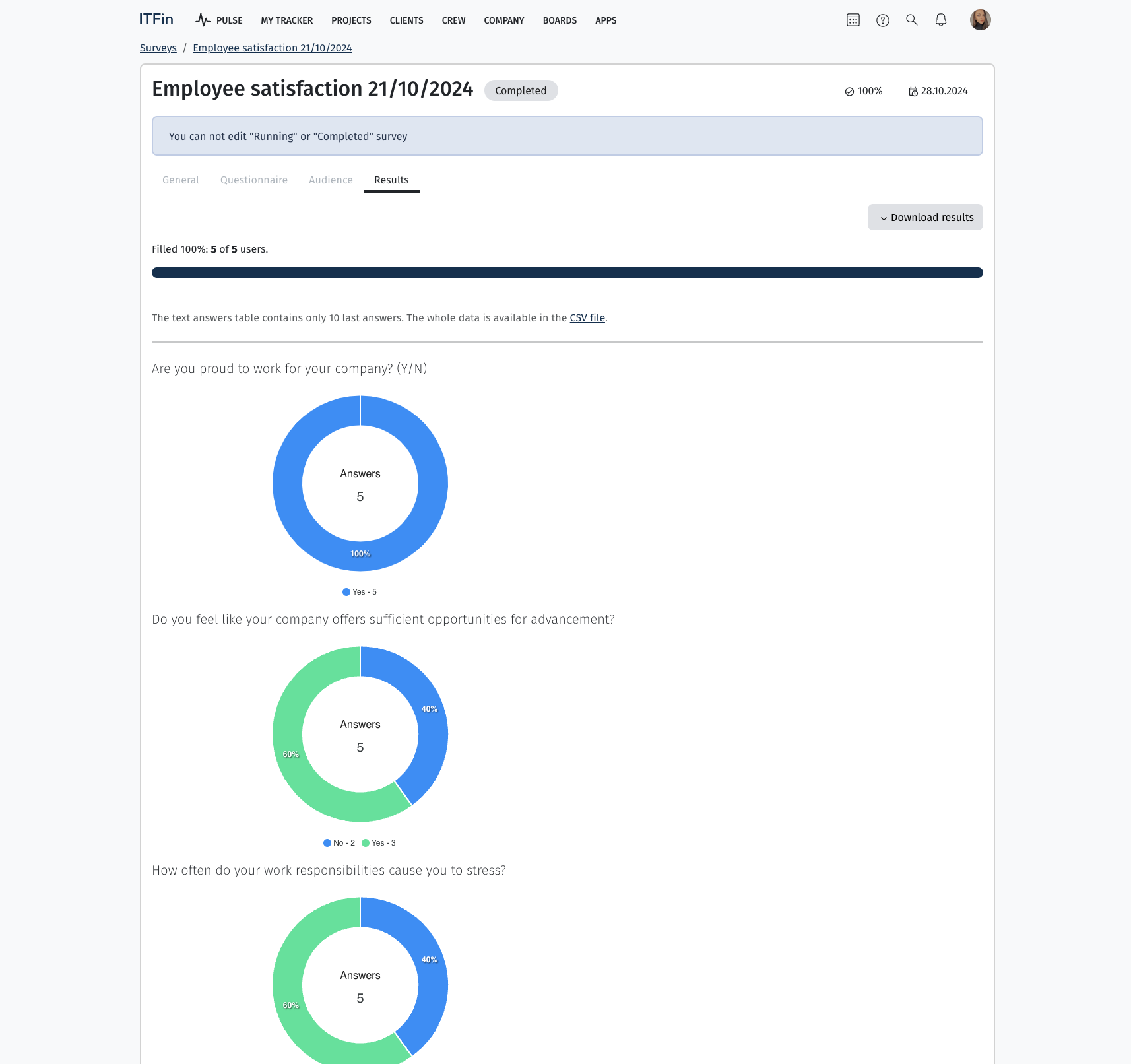
If detailed analytics on an employee are needed, you can go to their profile and, in the Assigned Surveys section, view information about completed surveys. It’s visually clear which ones were filled out, as they are marked with a ✅. By clicking on a survey, you can see the specific responses given by the employee (if the survey was not anonymous).
If respondents need to be added to an already launched survey, you can go to the Edit audience tab to add employees and also see whether the added respondents have completed the survey.