To create a request for vacation, sick leave, or unpaid leave, you need to click on the Leave Request option.
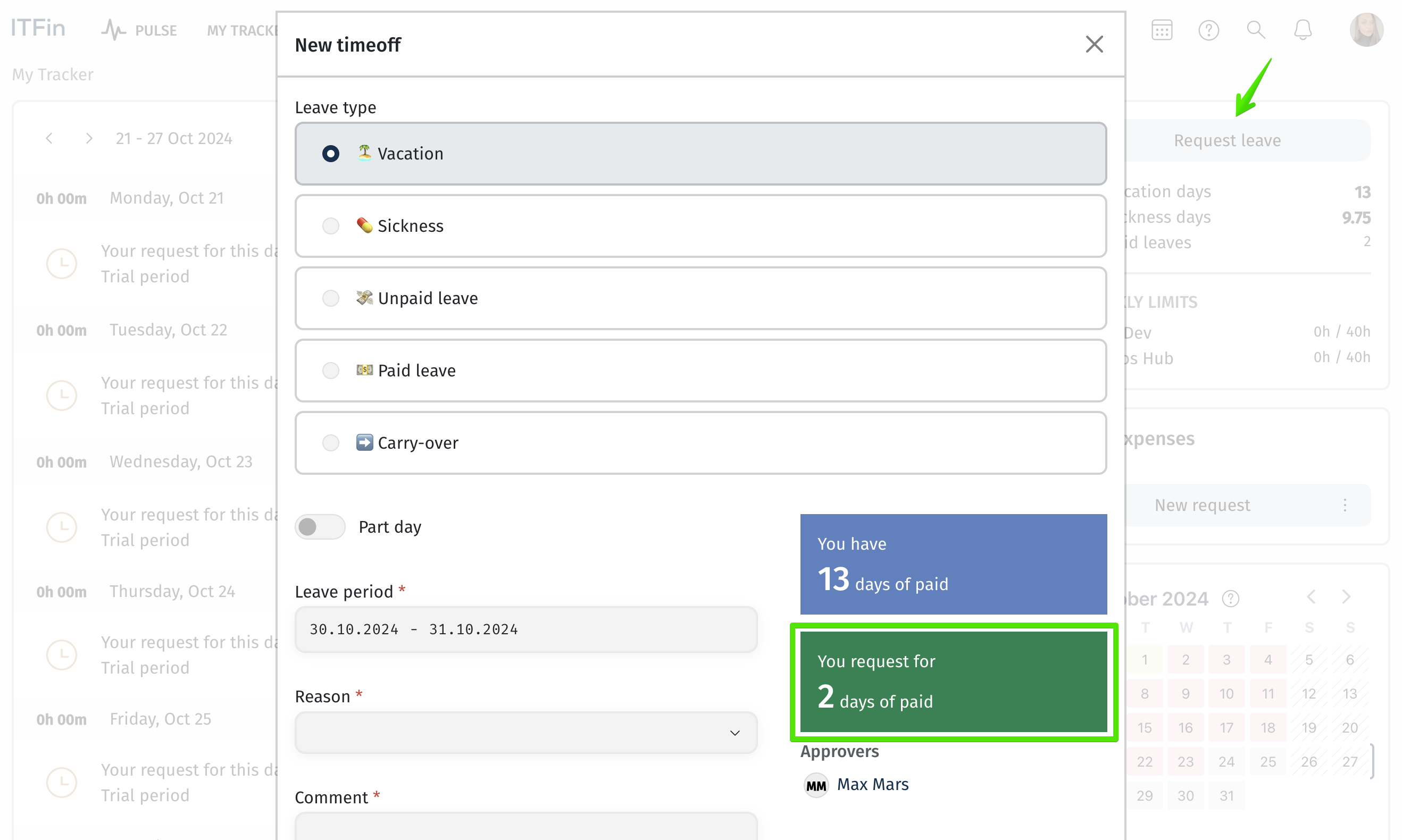
After approval, the days of vacation/sick leave/unpaid leave will be reported in the system.
You can view your requests and the approval status through the Notifications and Requests > All Requests option.
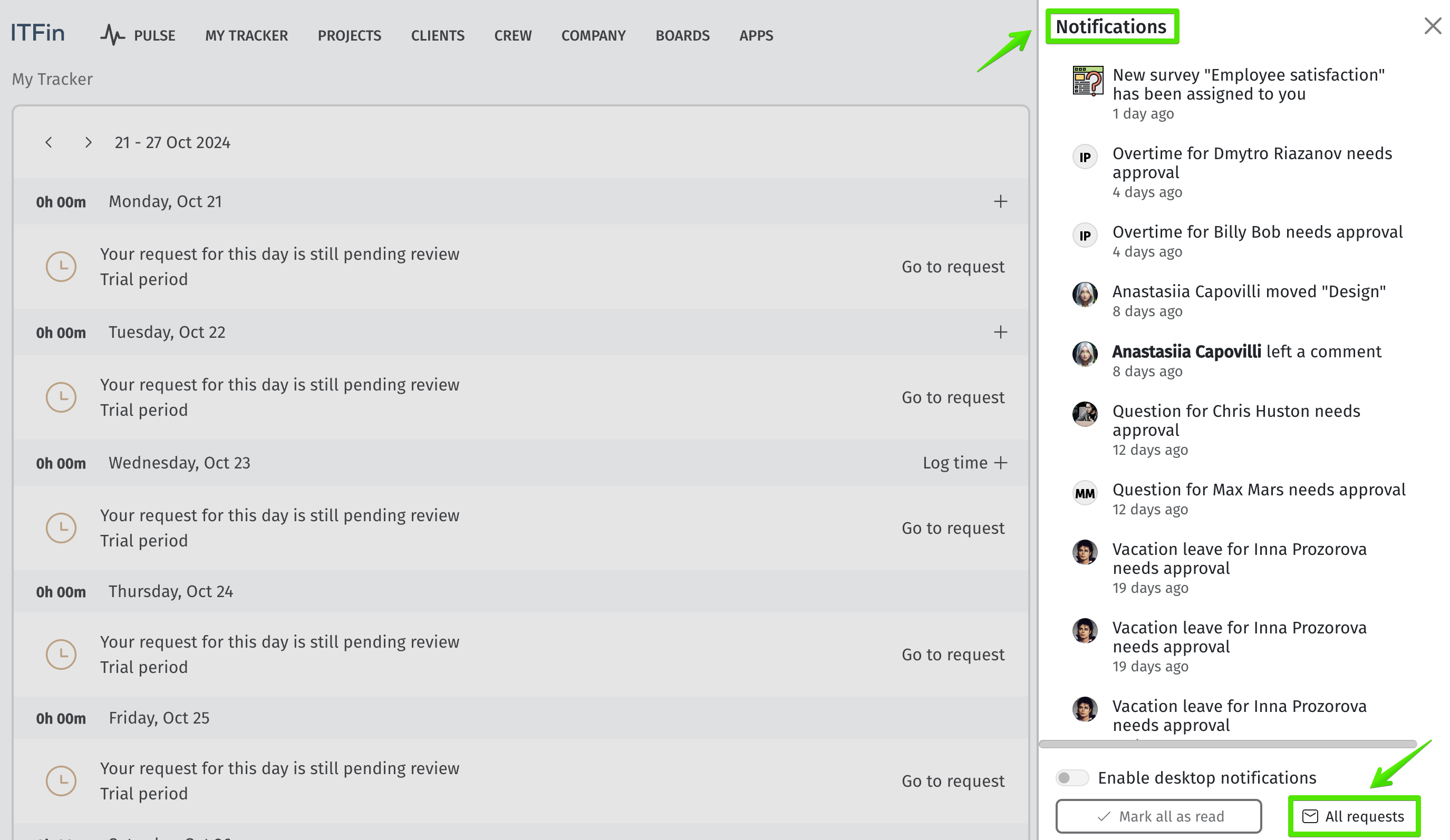
While the request is under review, the employee can access it from the tracker page.
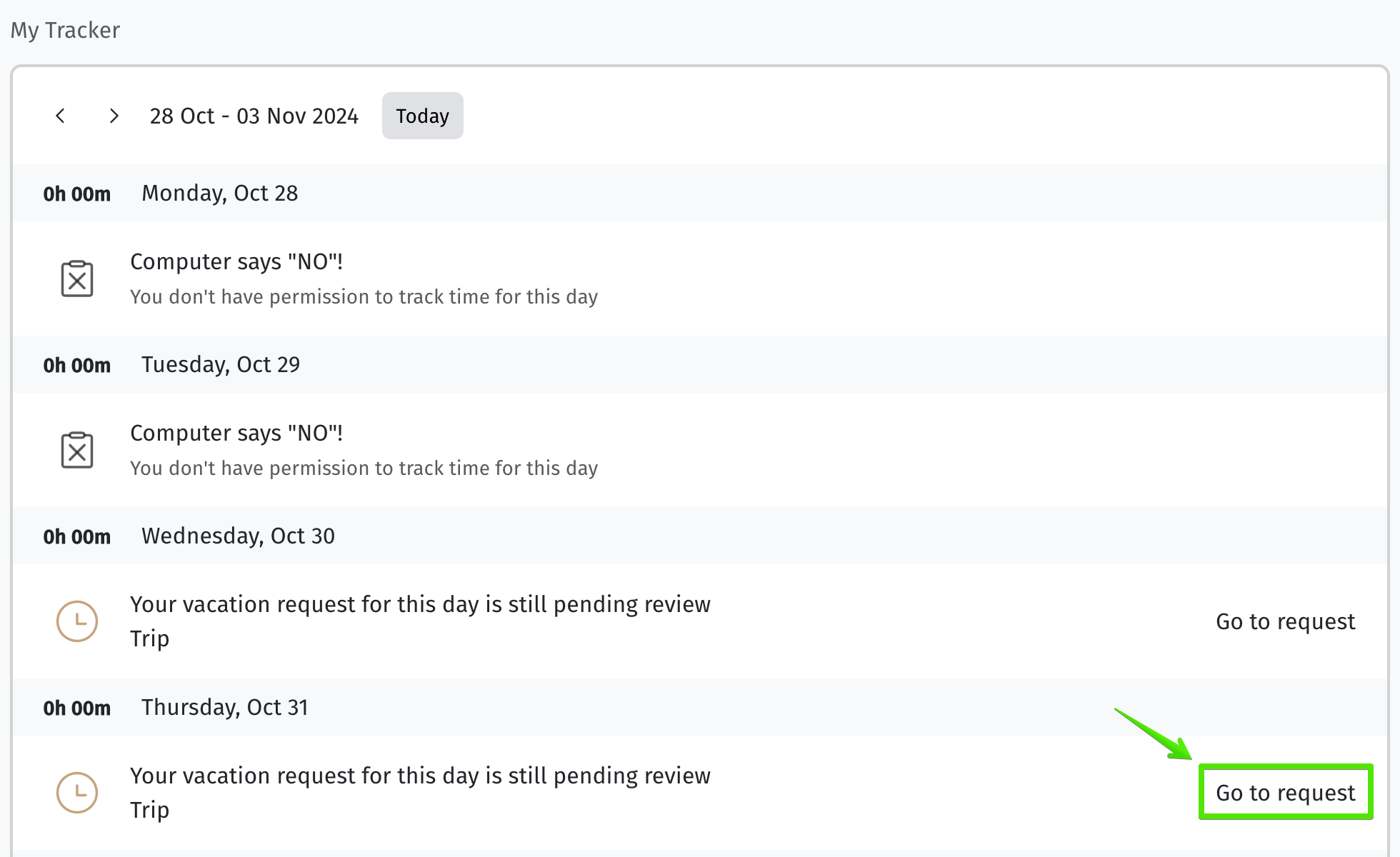
Here, it can be modified or canceled.
If it is necessary to cancel the request, the employee who created it can do so in the Notifications & Requests section under the All Requests tab > My Requests. They need to open the relevant request and click on the Cancel option. This option works regardless of whether the request has already been approved; approvers will receive a notification about the cancellation of the request.
If an employee is added to any approval chains as a person who needs to approve a specific request, a notification will be sent in the system. From there, they can access the request and either approve or decline it.
Additionally, requests awaiting action with a status of Pending can be found by navigating to Crew > All Requests.