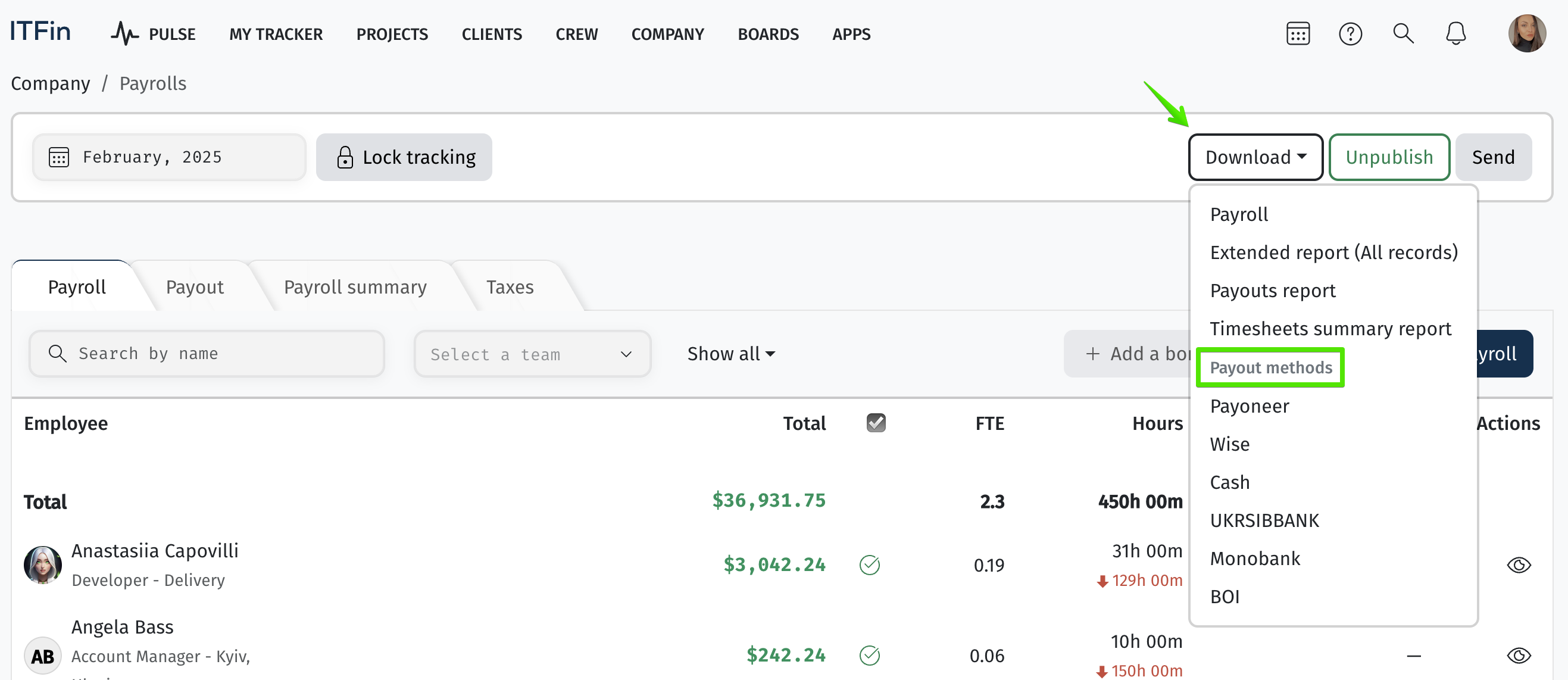Interface overview
To initiate the calculation process, you first need to select the month for the payroll and then click the 🔄 button.
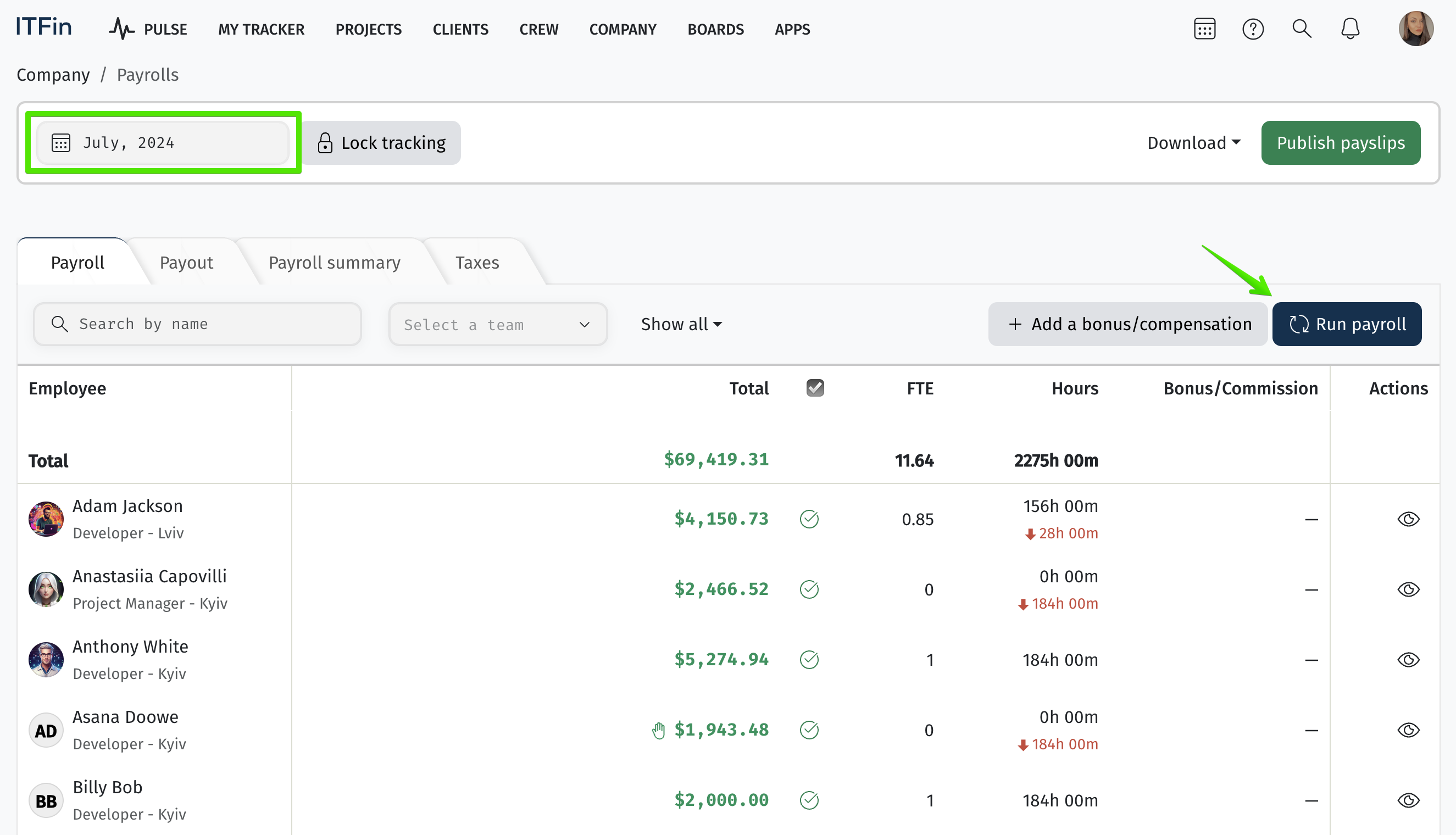
When calculating the payroll, the system uses the NBU exchange rate at the time of payroll generation. However, if necessary, you can manually input a different exchange rate. This section will display the exchange rates for all currencies in which employee compensation is specified.
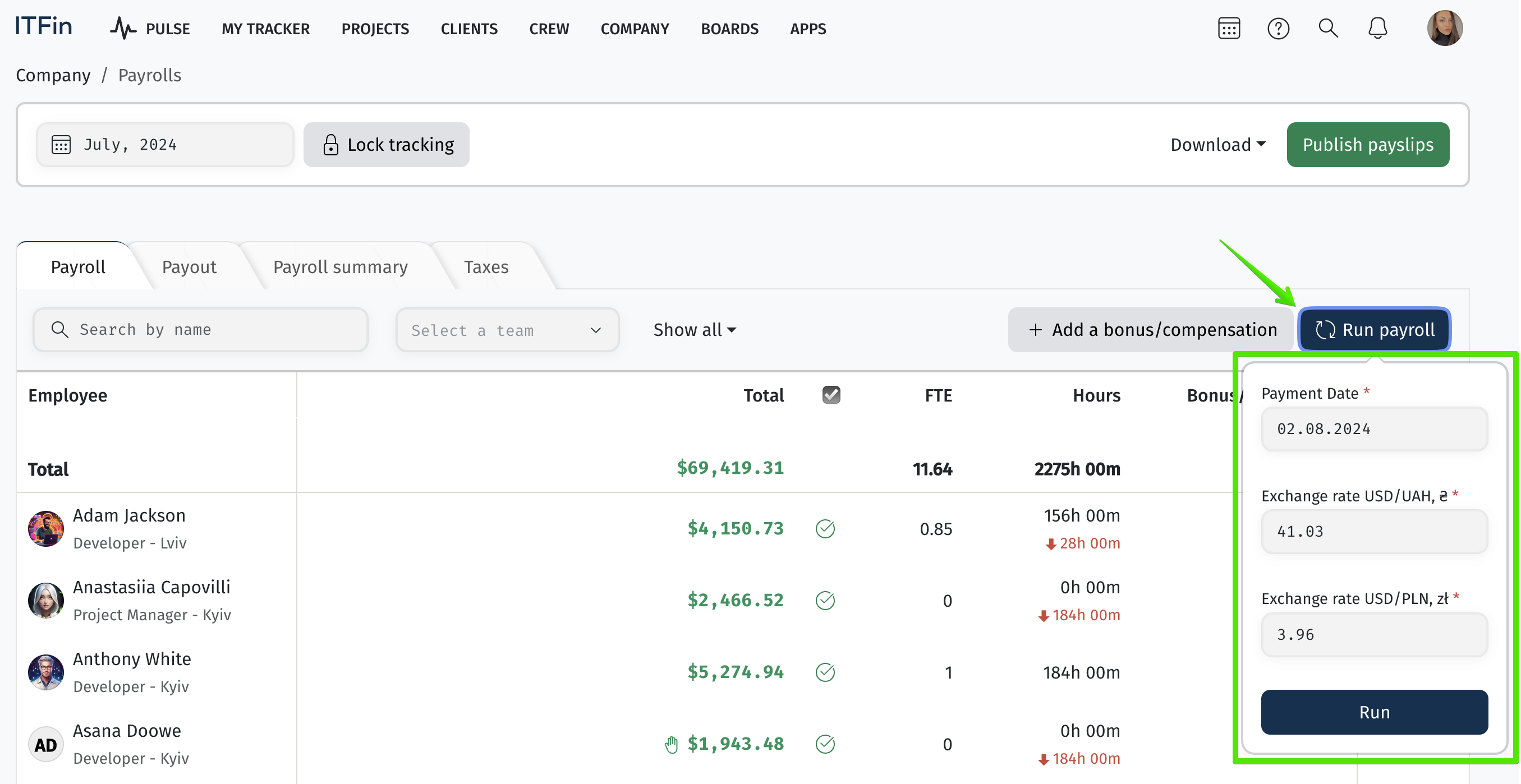
On this page, you can search for employees by name or apply a filter by team. Employees who have already been terminated are highlighted in gray in the report, indicating that their status in the system is inactive.
Each entry in the table can be detailed by employee, allowing you to view the breakdown of their compensation. To view the details, you need to click on:
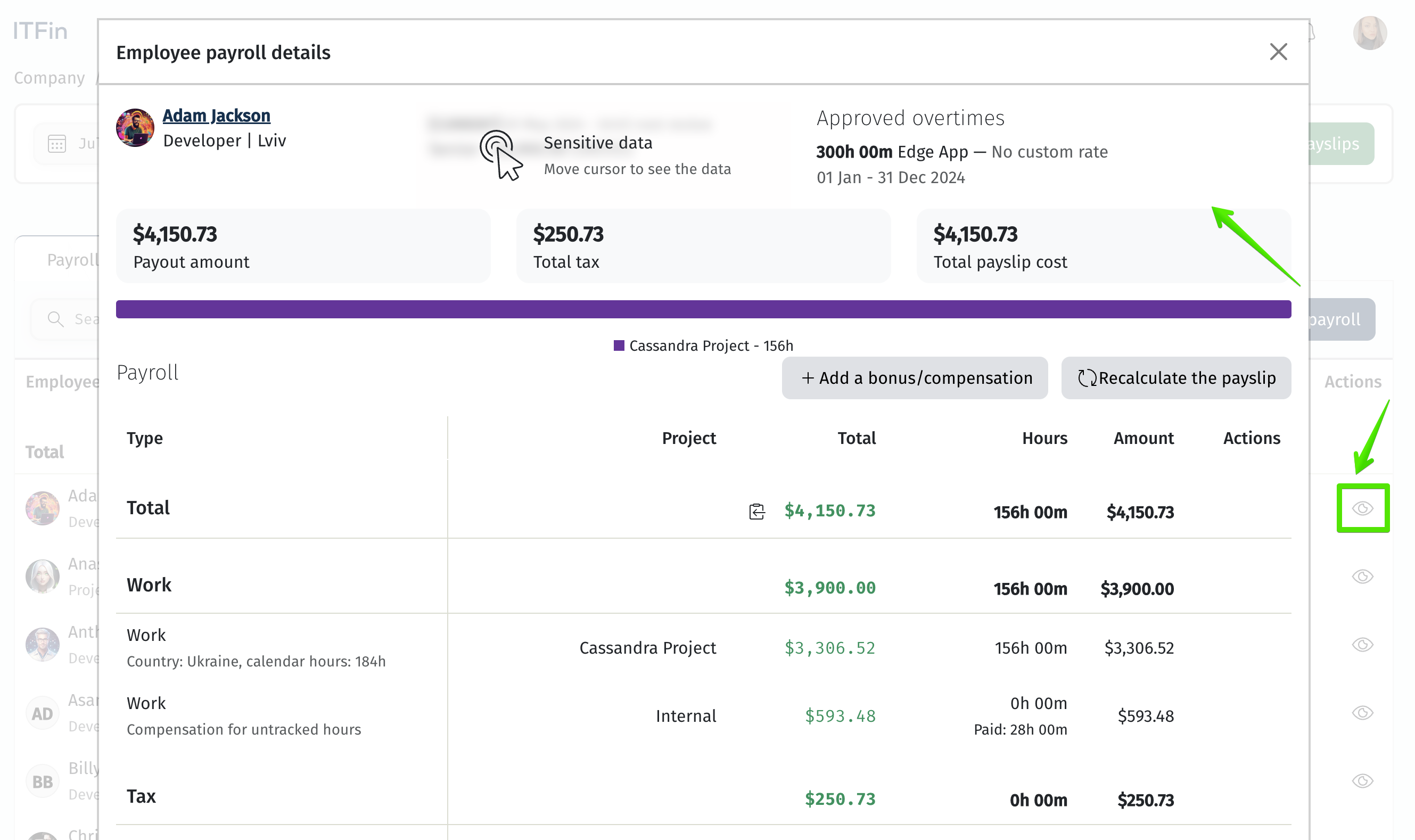
If an icon ✋ appears next to an entry, it indicates that a manual adjustment has been made to the employee’s compensation. To view the changes, hover over the icon, and a detailed window will appear displaying the manual correction's specifics.
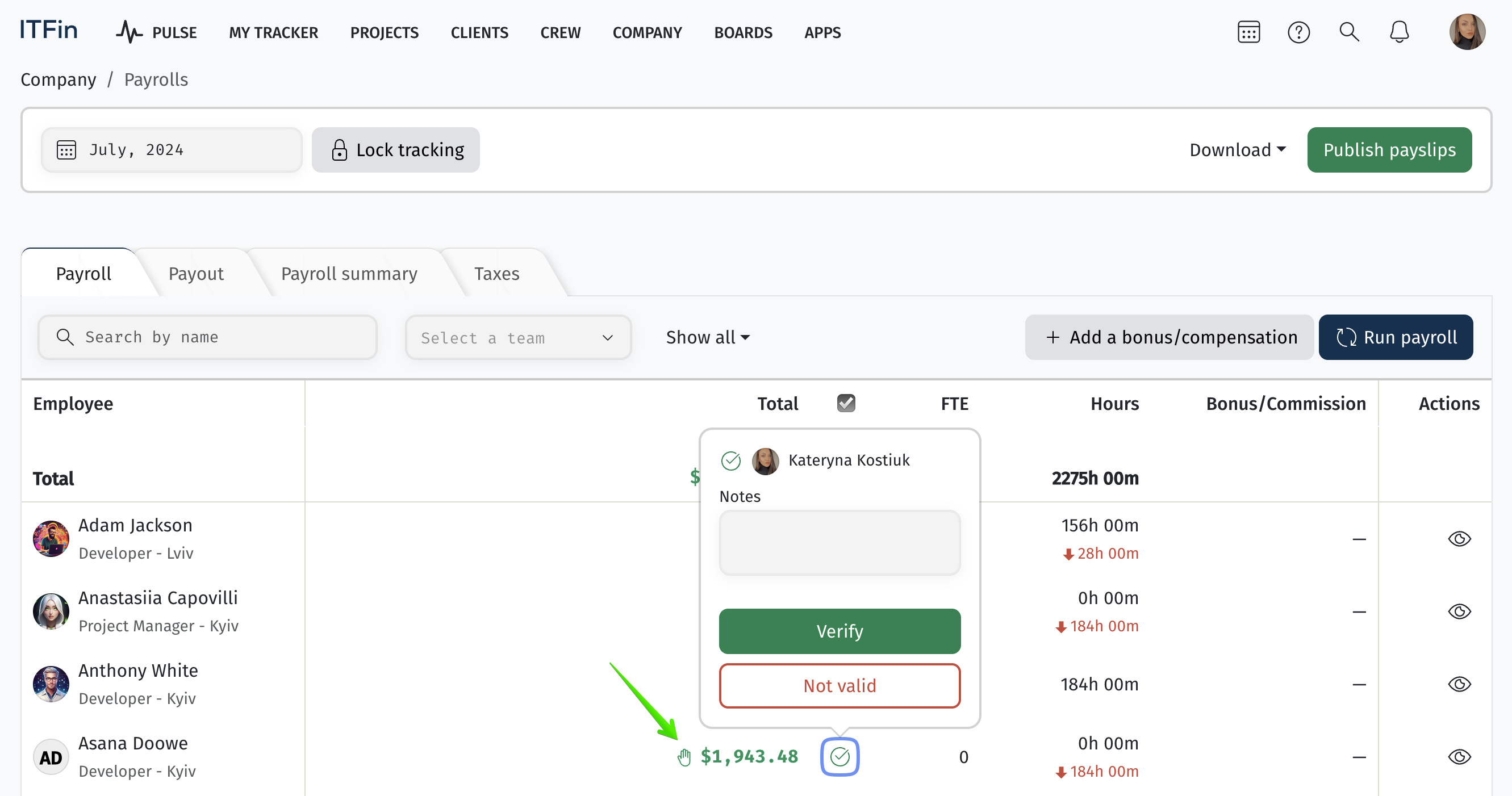
The yellow upward arrow in the Hours column indicates that the employee has reported more hours than the standard, while the red downward arrow indicates underreported hours. The system will factor this into the total amount payable if the employee had permission to log overtime hours.
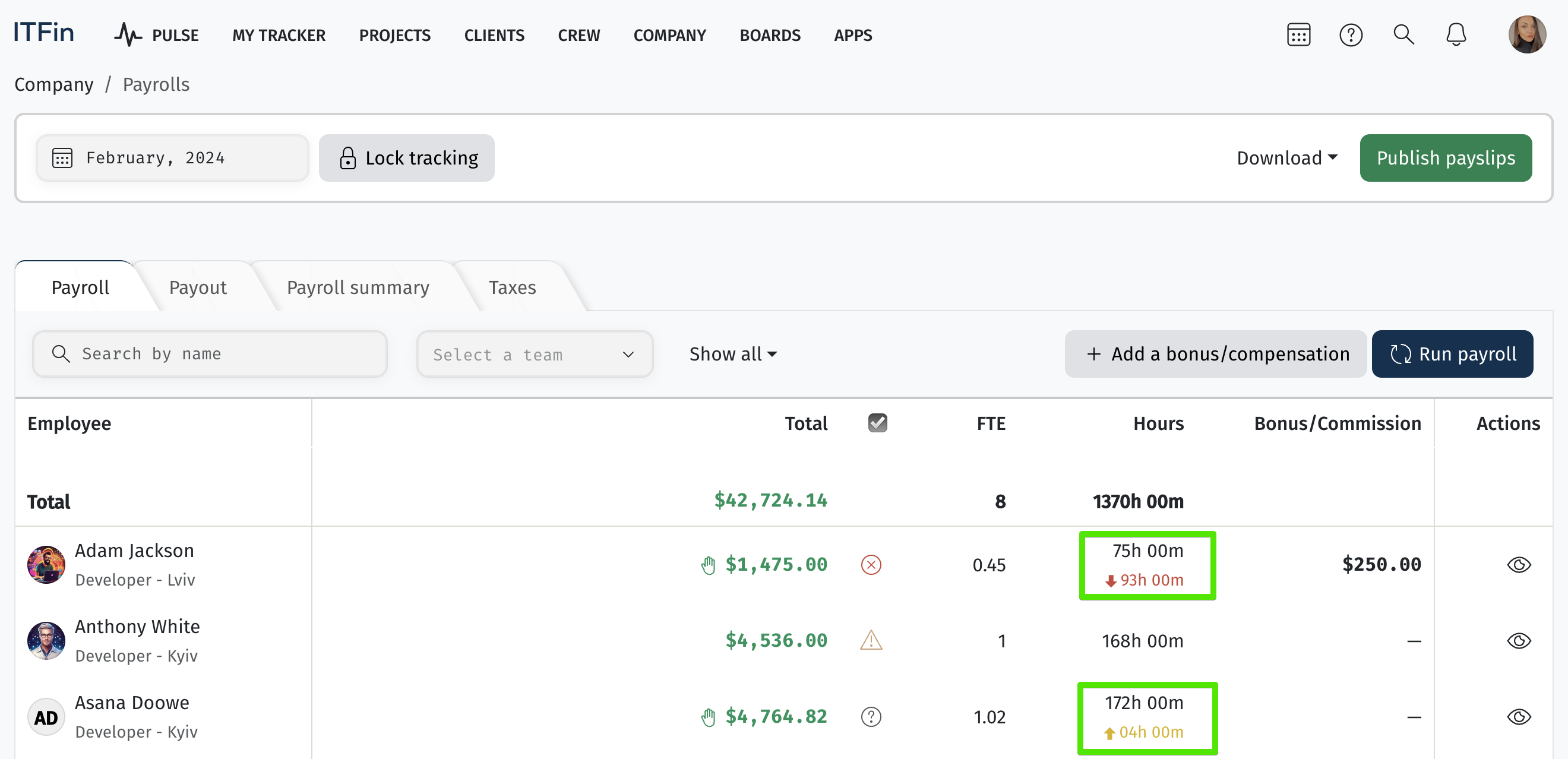
After the financial department has reviewed all accruals, you can publish the Payslips.
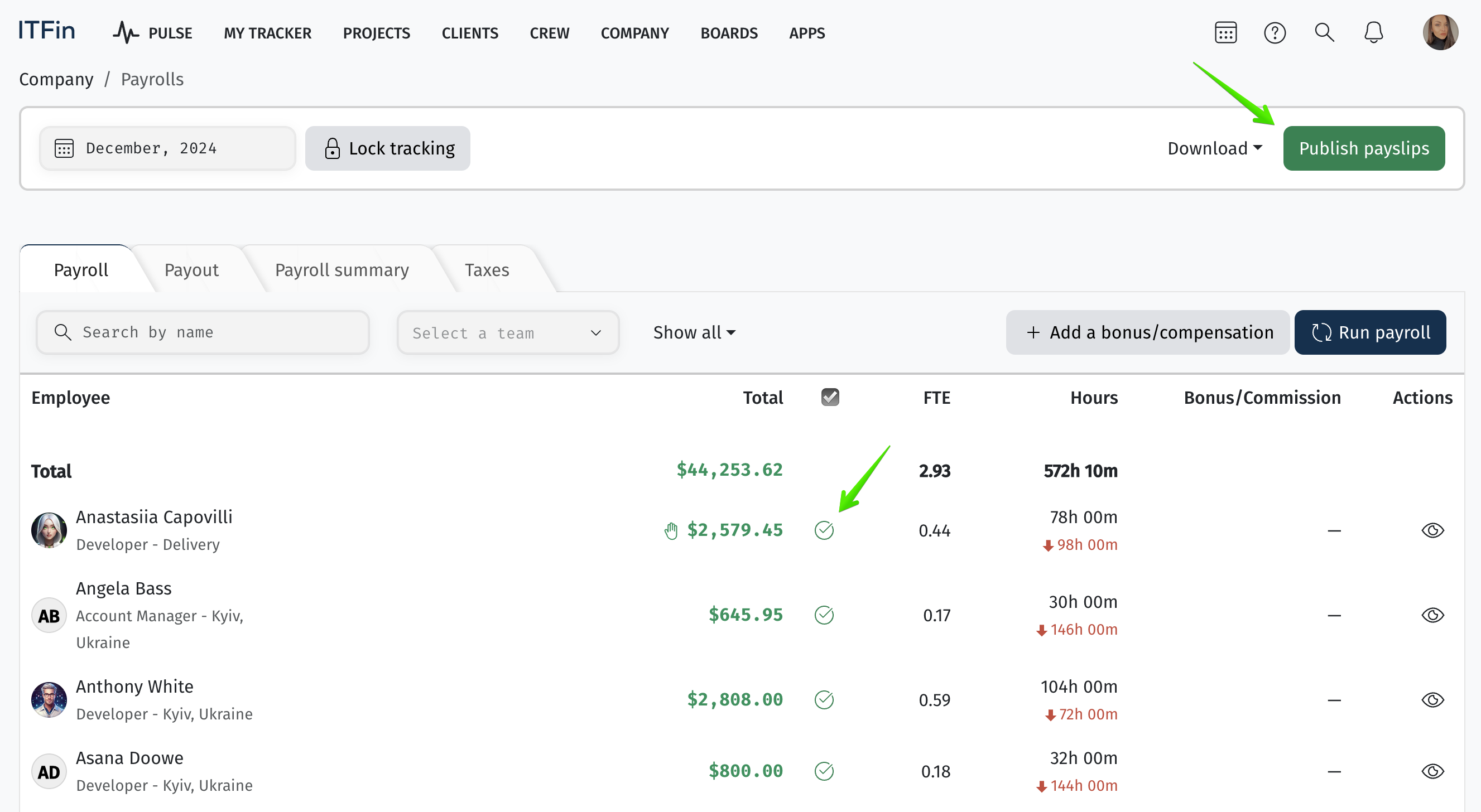
If changes are needed after publication, use the Unpublish button.
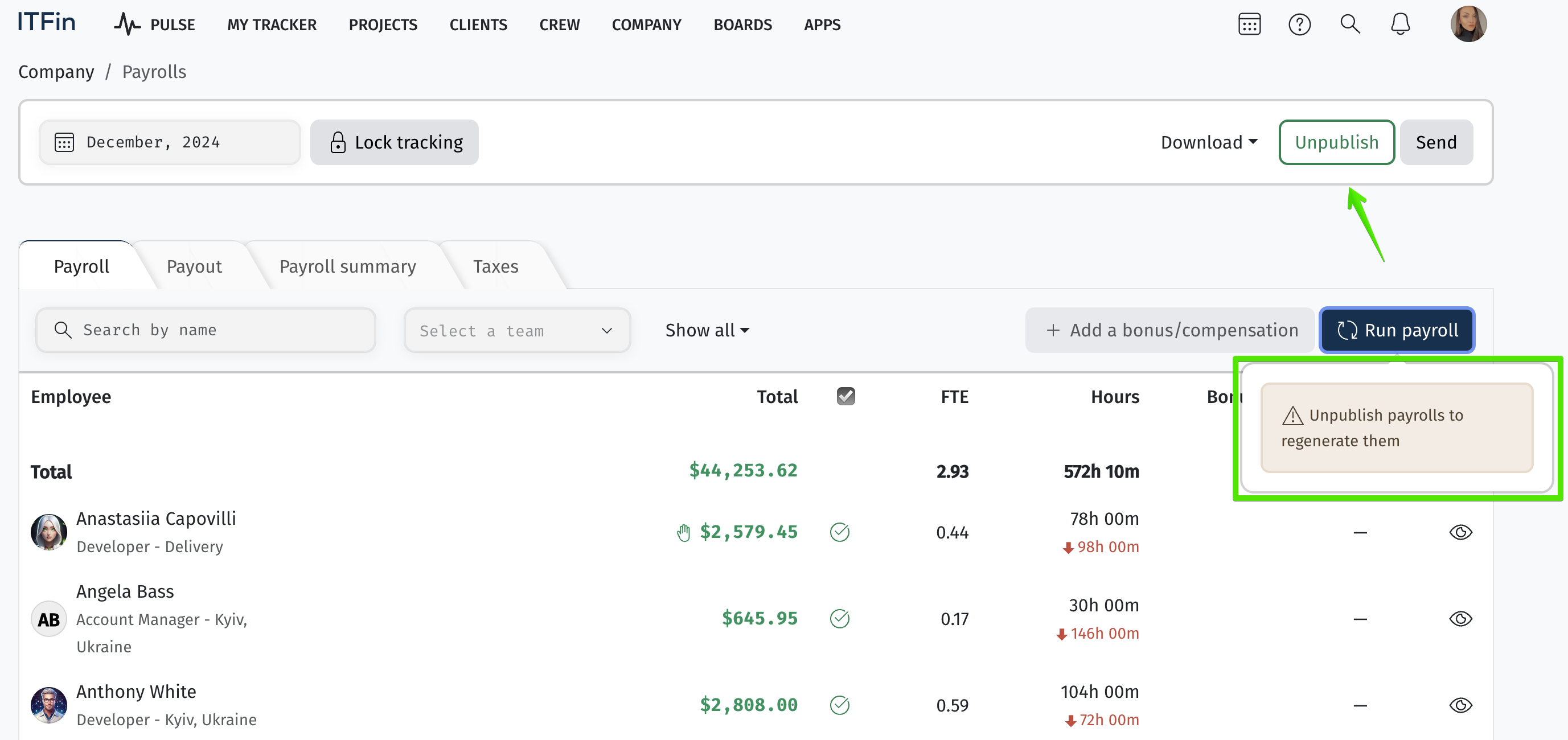
The accruals will appear in the employee’s profile under the My Compensation tab when the Payslips are published.
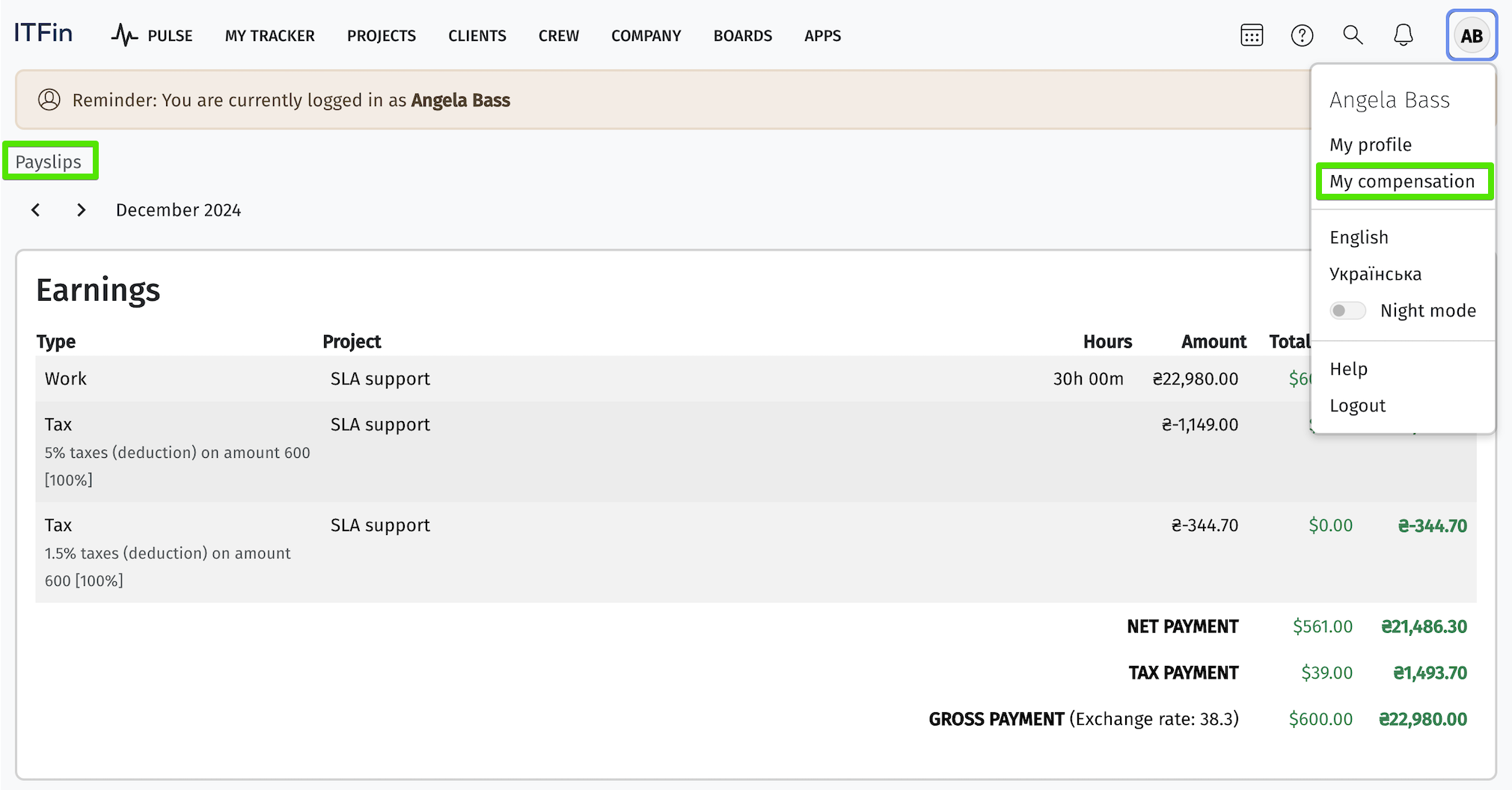
If needed, you can also send an email notification to all employees about payroll accruals using the Send button.
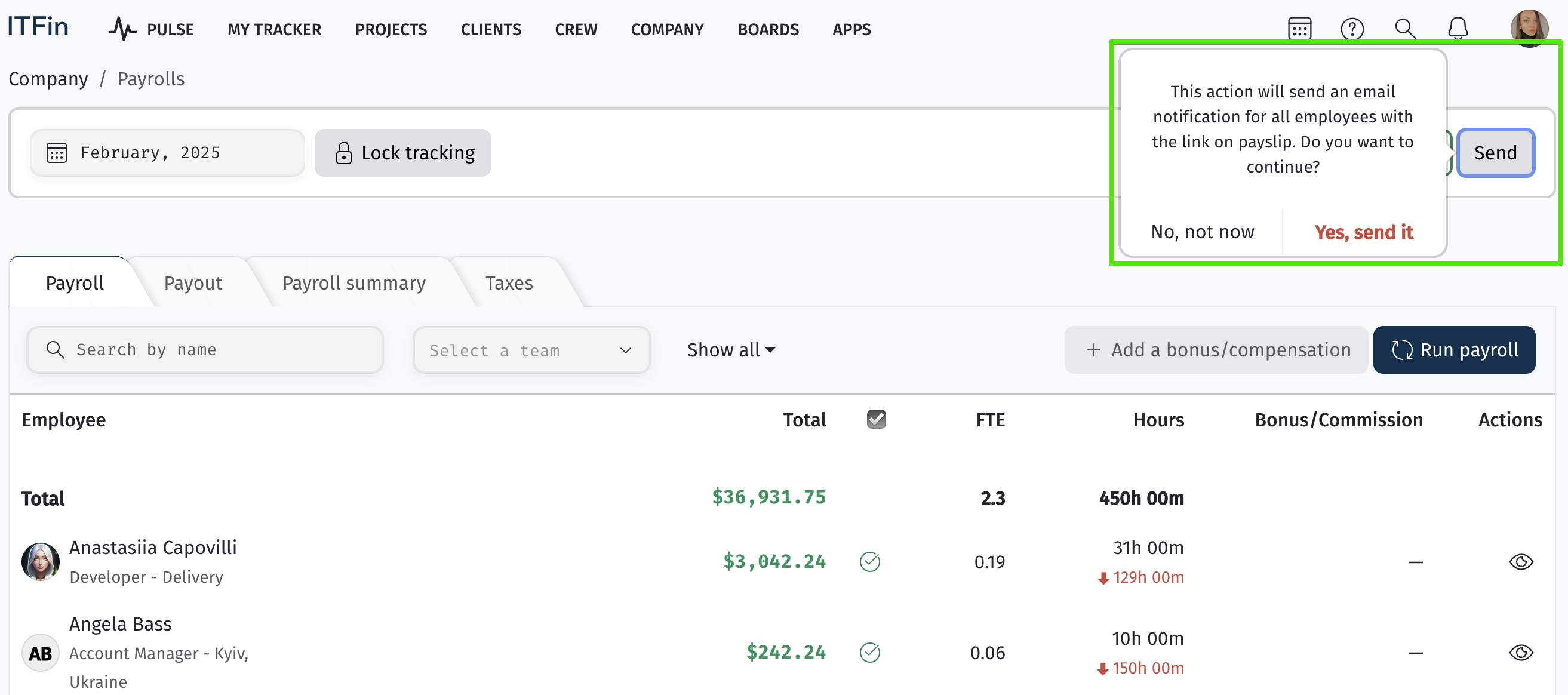
The Download option allows you to generate and download various reports related to payroll accruals.