The section provides a description of the functionality of apps that enhance ITFin’s capabilities and enable data exchange with other services and systems. All apps are published in the Apps section. To access this section and gain app management rights, please contact us with the appropriate request, as scopes are not yet available in client settings.
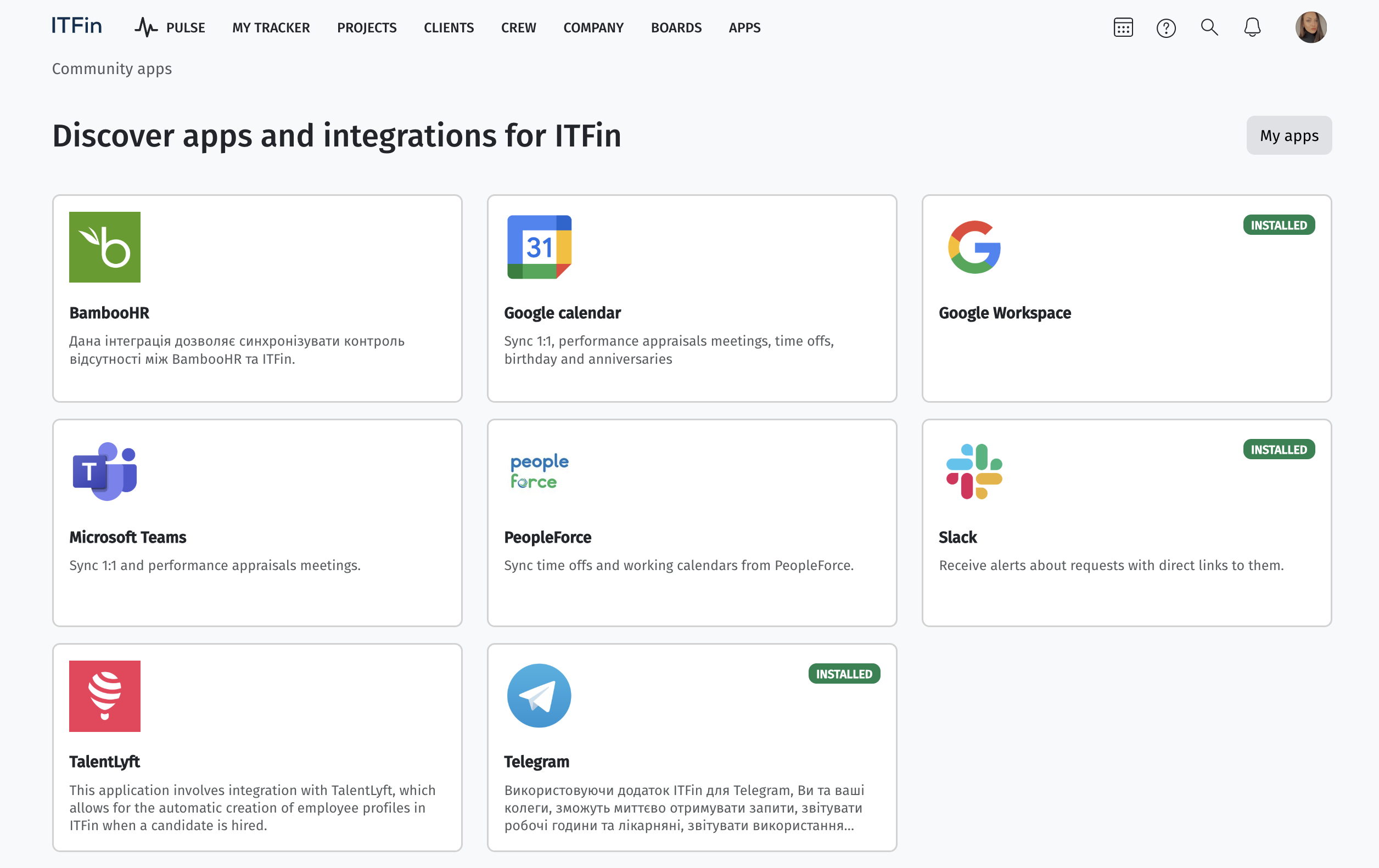
Google Calendar
In the Apps section, select Google Calendar and install it.
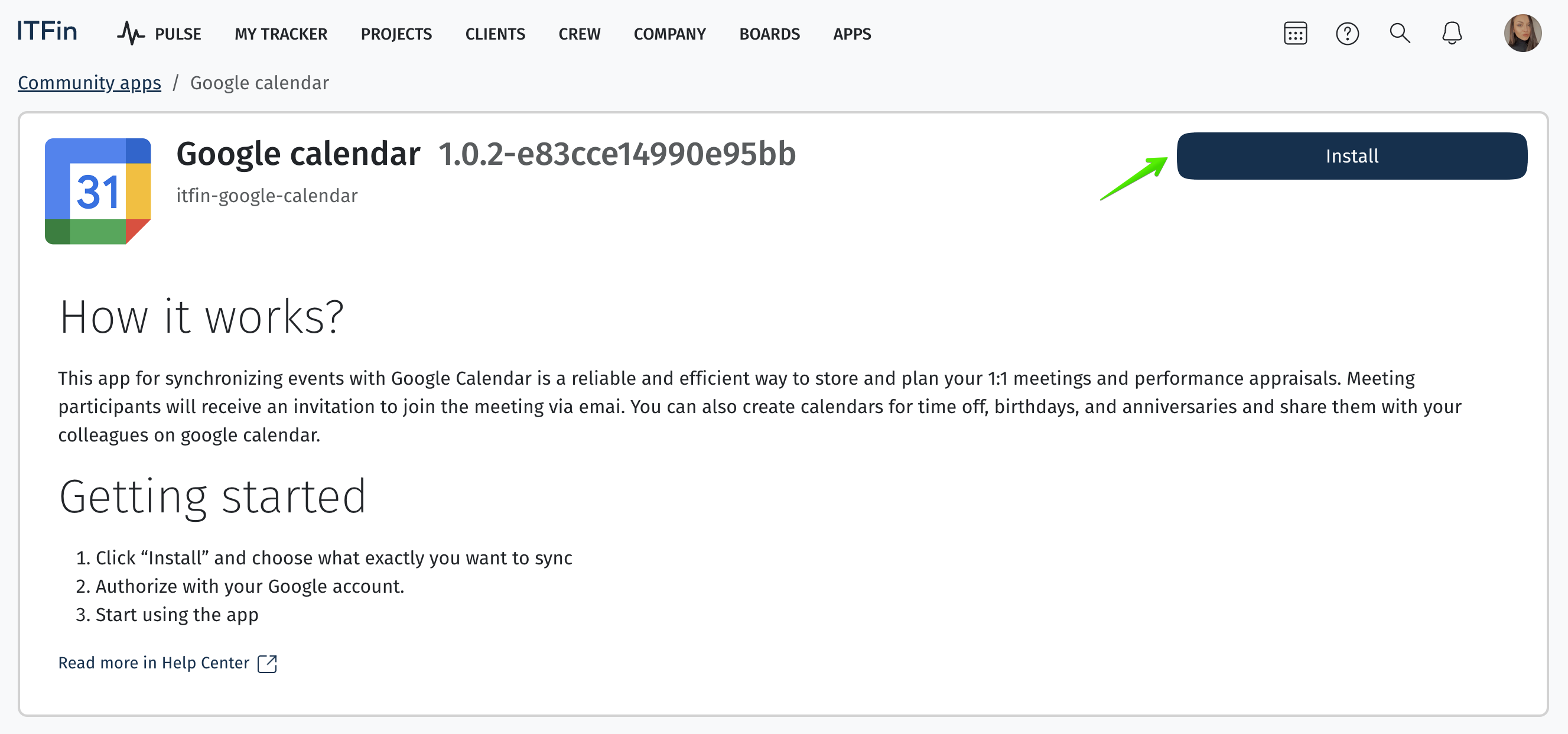
The system will prompt you to select an account for calendar synchronization and allow you to choose whether to sync with 1:1 meetings, performance appraisals, time-offs, anniversaries, birthdays, and whether a conference should be created for each meeting.
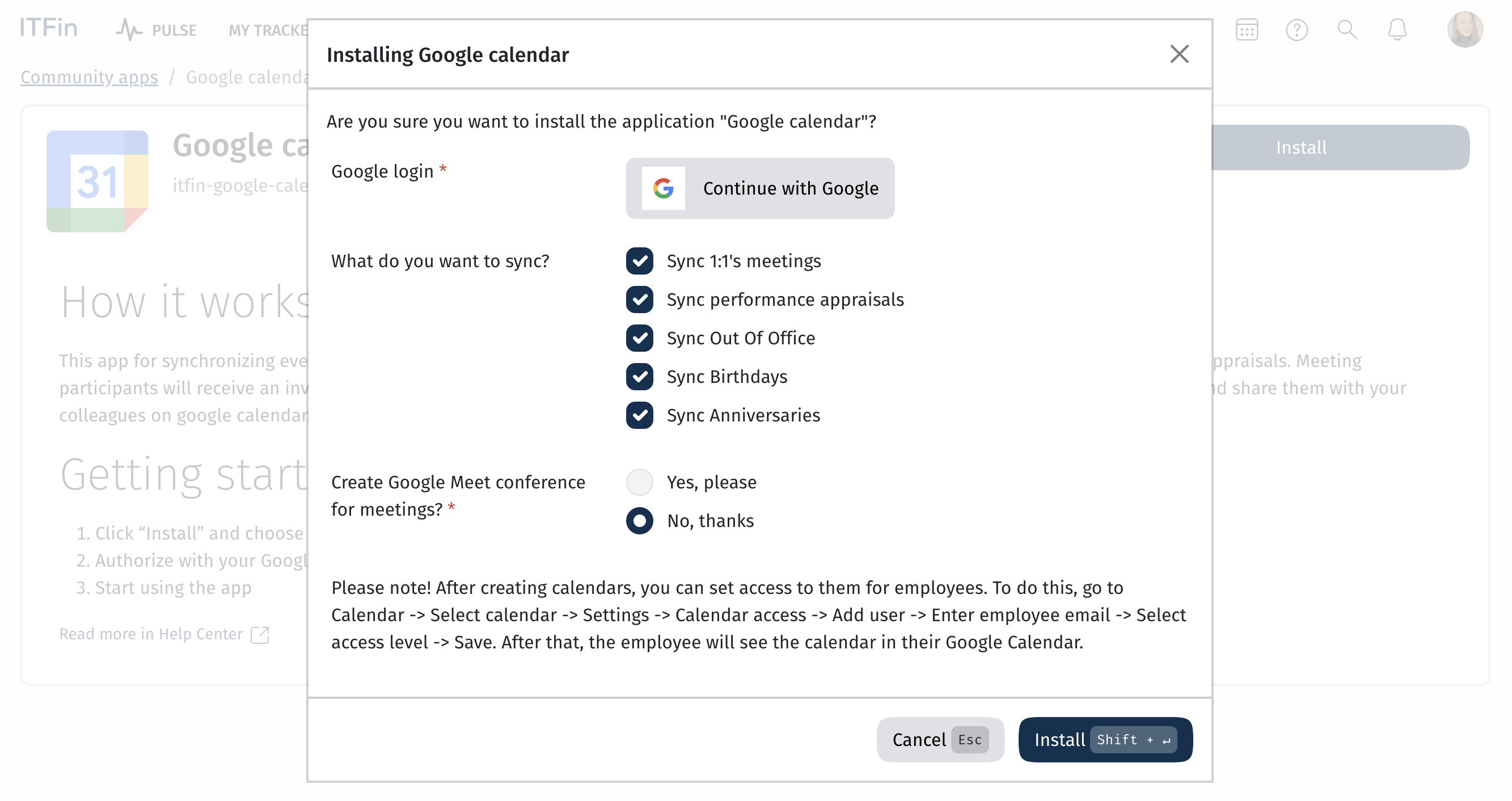
Next, you need to follow a few simple steps to complete the synchronization:
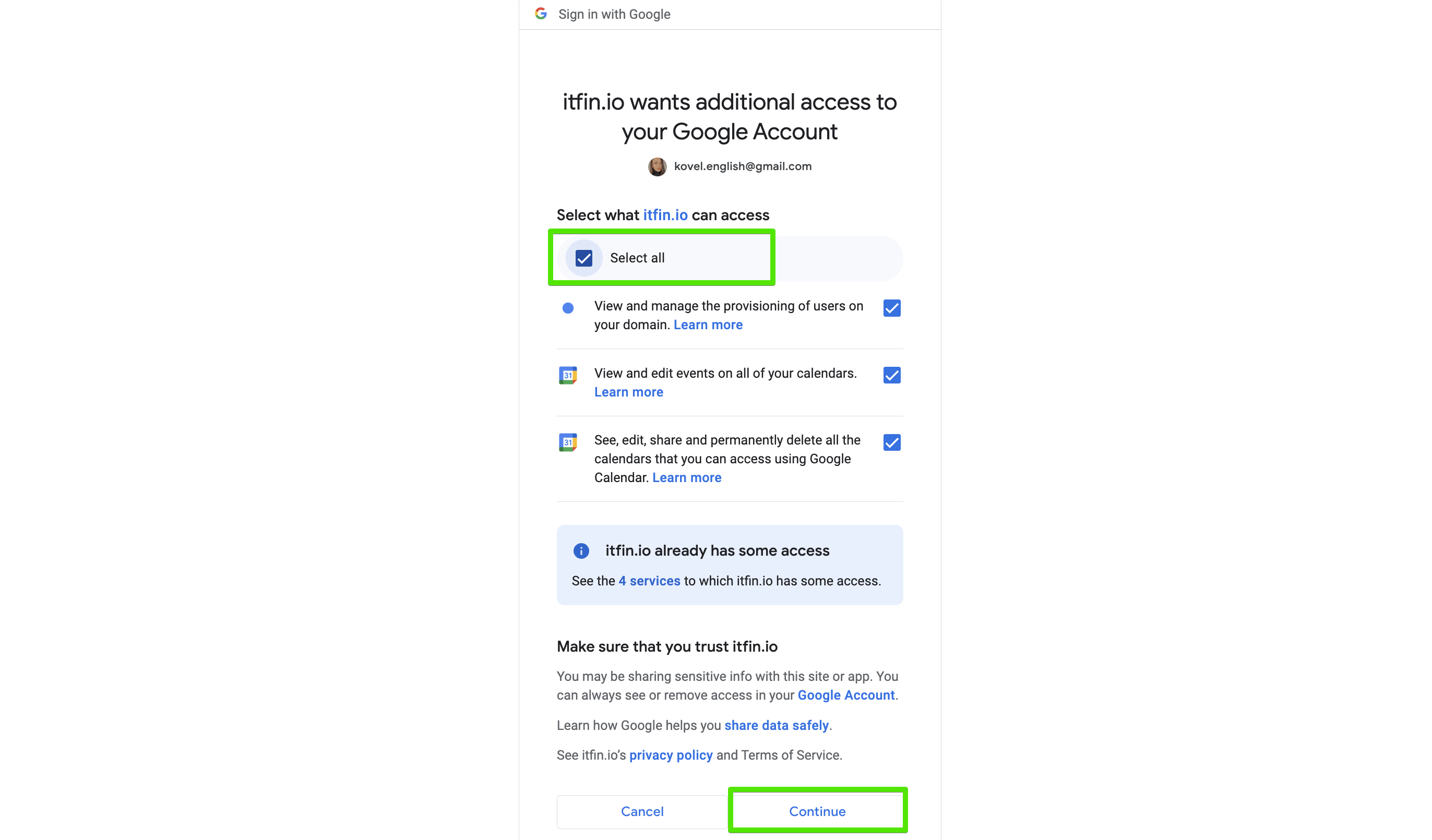
And complete the setup:
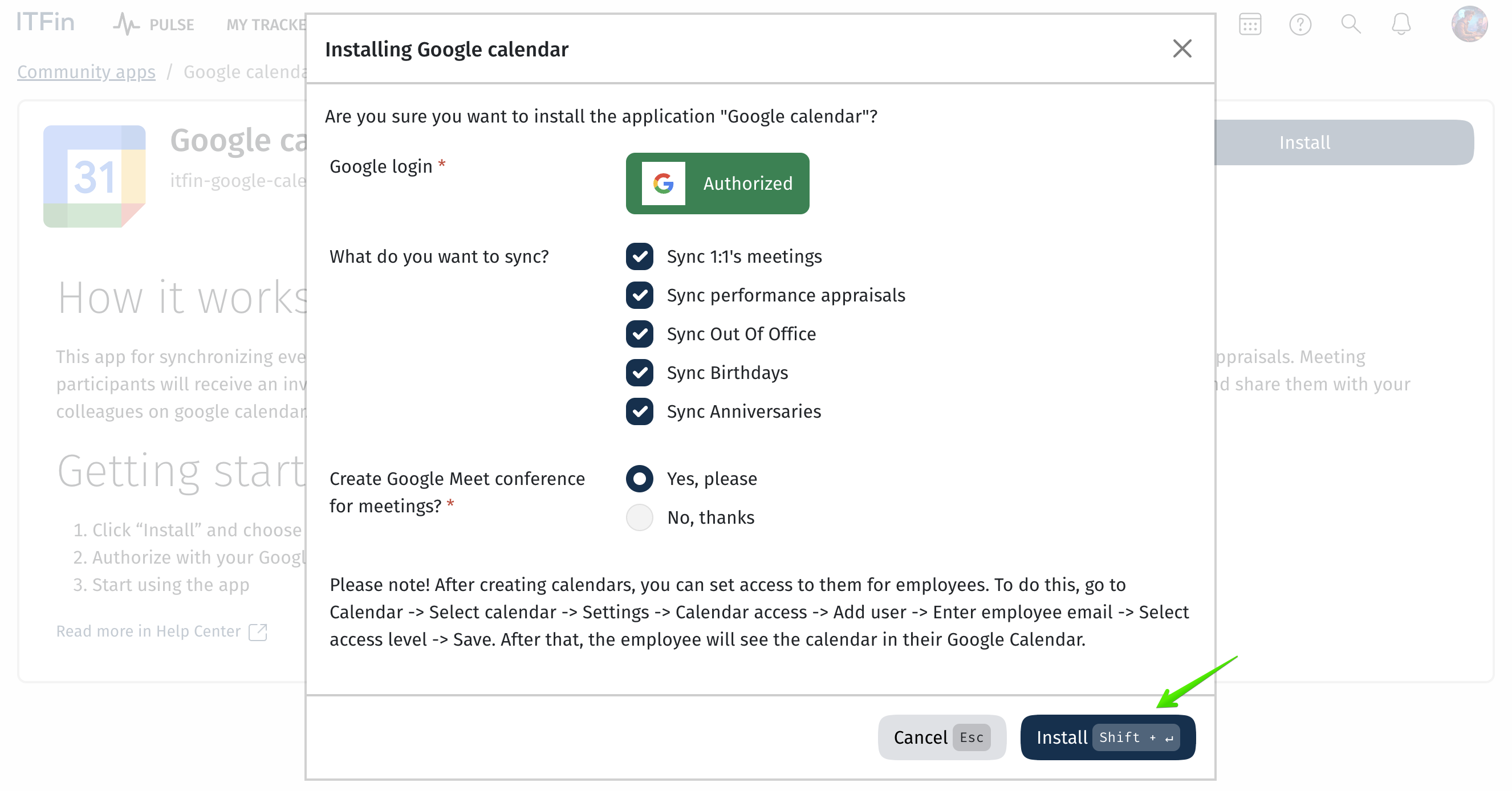
Upon successful completion, the status will be marked as Installed.
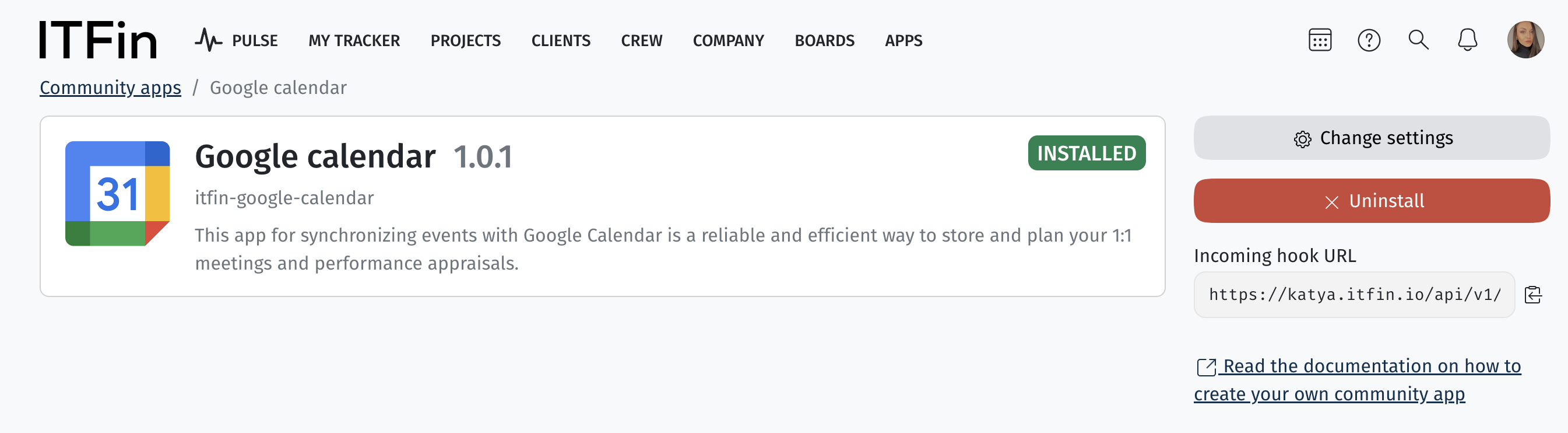
After this, the Google Calendar of the account used for synchronization will display all the company events specified during the setup, such as 1:1 meetings, performance appraisals, time off, anniversaries, and birthdays.
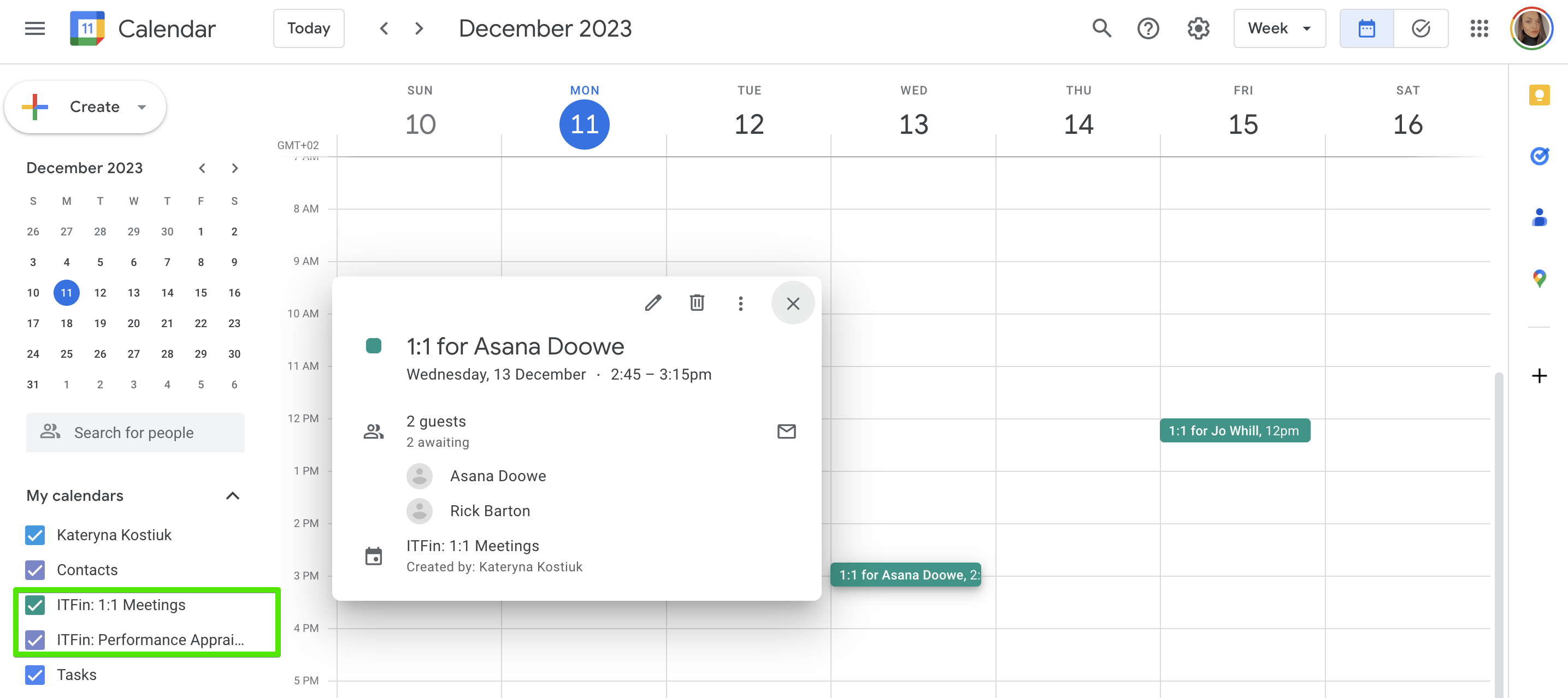
Google Workspace
The system also supports integration with Google Workspace. To set this up, you need to authorize via a Google account through the Apps menu, following the same process.
Afterward, when creating an employee profile in the ITFin system, the profile is automatically created in Google Workspace.
At this step, you need to specify the employee’s future corporate Gmail address in the system, which will also be automatically added to Google Workspace.
If the profile is created before the employee’s actual start date, the user account will have a suspended status until the employment begins.
When an employee is terminated in the ITFin system, their Gmail account will also automatically switch to suspended status.
Step 1.
Select Google Workspace from the list of applications:
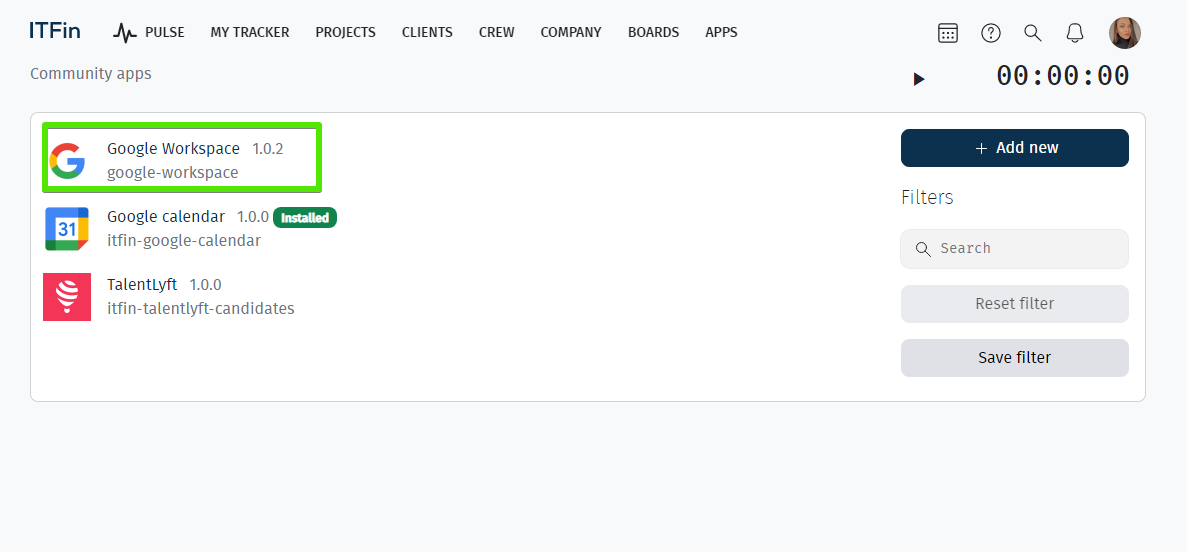
Step 2.
Log in:
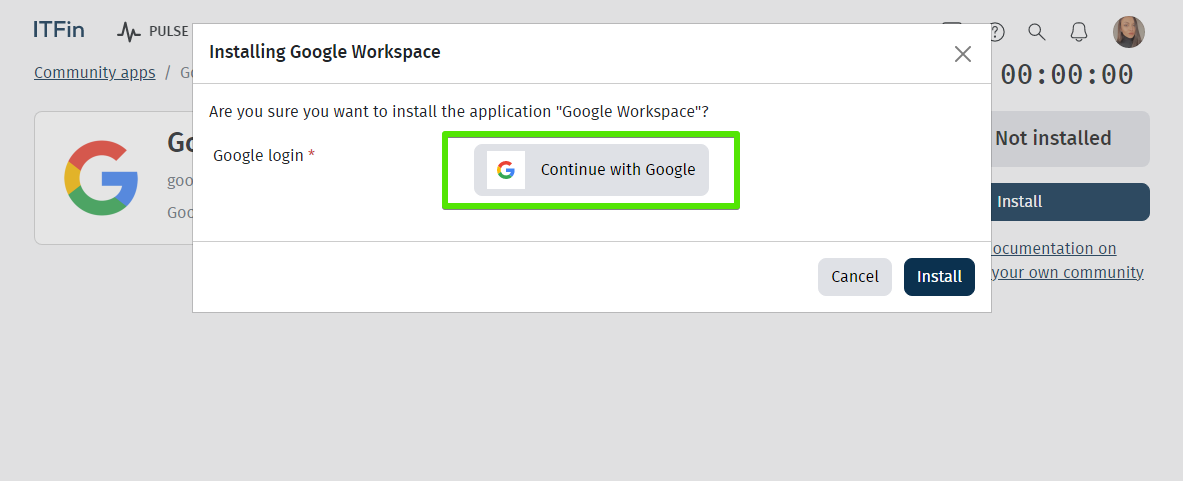
Step 3.
Install:
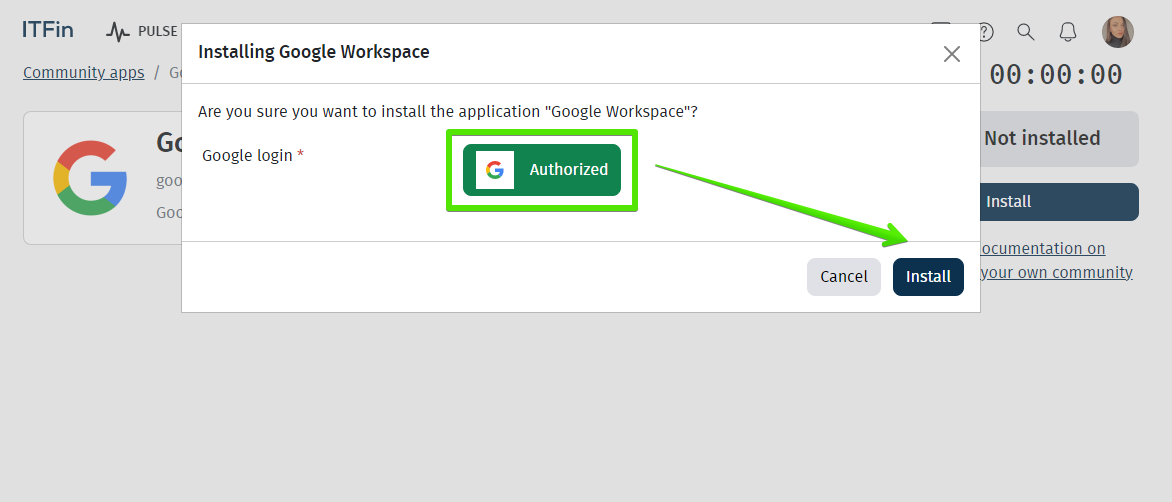
Upon successful completion, the status will be installed.
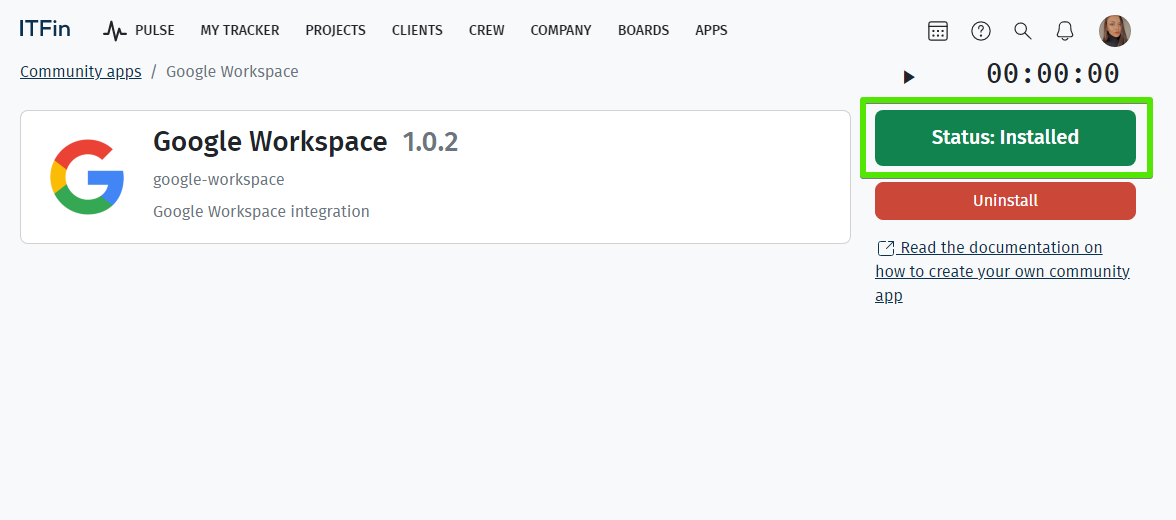
Telegram
The app allows for the synchronization of ITFin with a Telegram bot, which provides employees with the ability to report hours, view their own tracking, report income or expenses on an account (if accounts are assigned to the user), and receive notifications for various system requests requiring approval.
To use the app, users with appropriate roles need to be granted access for time tracking (
Users can report expenses only for accounts where they are assigned as responsible and must also have additional scopes:
A detailed installation guide for the app is provided during the installation stage.
After the app is installed, a button to access the created Telegram bot will appear in your system, enabling employees to use it.
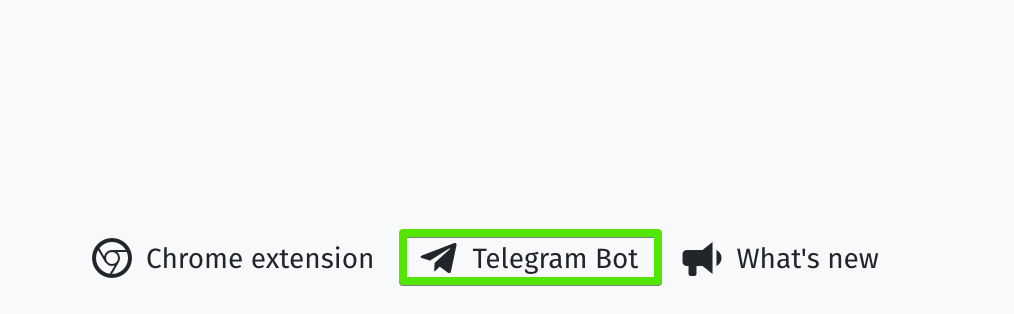
List of possible commands in the ITFin Telegram Bot:
Approval requests can be approved or rejected directly in the bot, or you can follow the link in the message to go to ITFin and use the system directly.
Slack
To set up the integration, go to the Apps section, select Slack, click Install, and follow the steps according to the instructions.
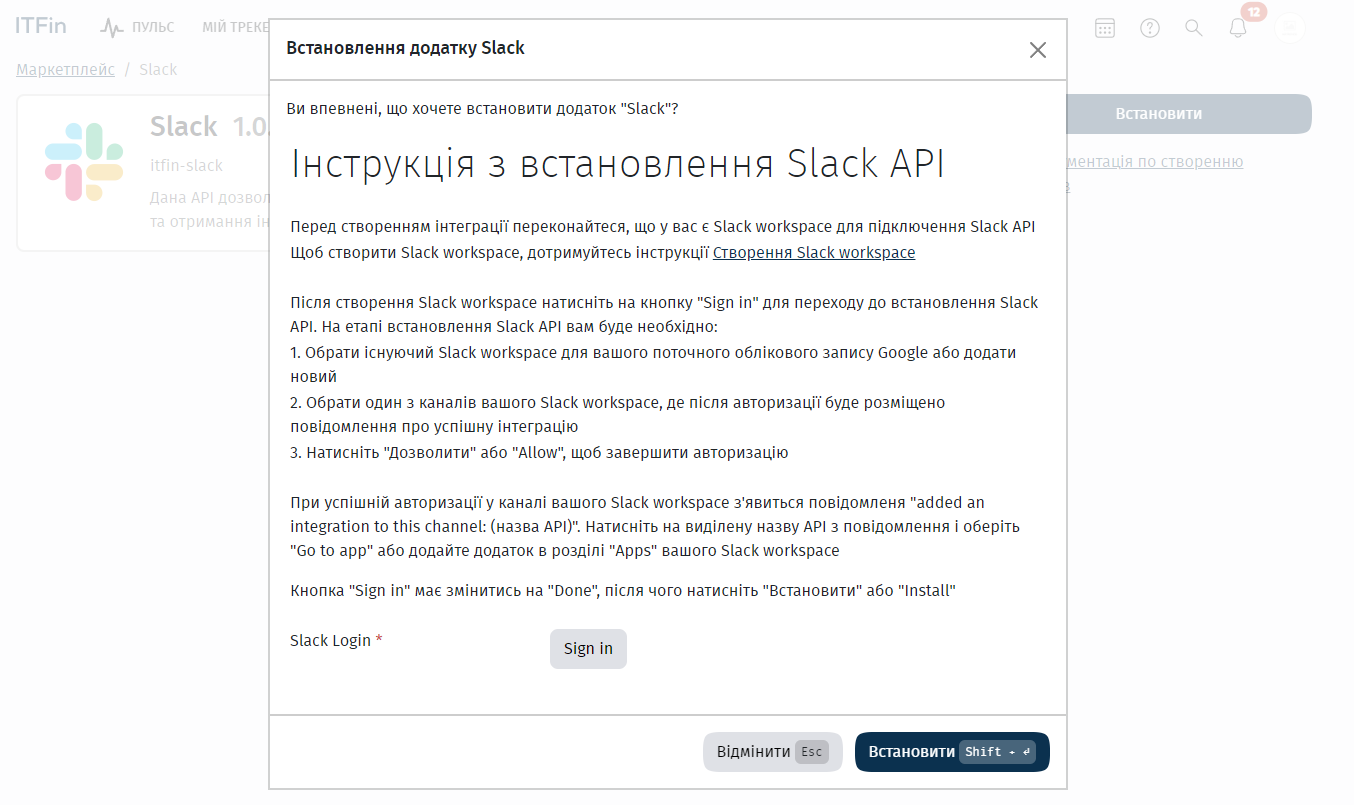
Corporate Slack users in the selected notification channel will receive a message about the app connection.

They will also see the added bot in the list of Slack apps.
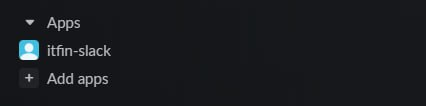
Each user will receive notifications from the bot about requests that require their approval, as well as the status of the requests they have created. Each notification will include a link to the request in ITFin, allowing them to quickly access and approve it.
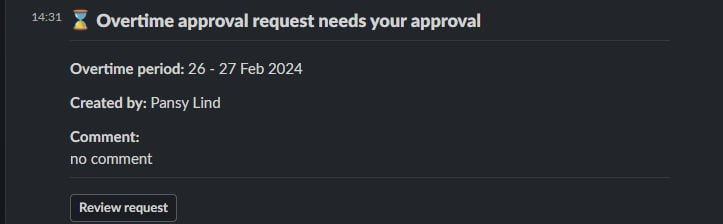
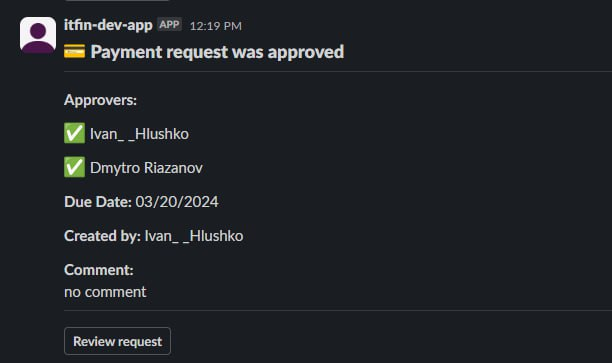
If needed, notifications about requests can also be disabled via email and/or in the system.
To do this, go to the page domain/profile/notifications, for example, companyname.itfin.io/profile/notifications, where you can access the settings for notification channels (this feature is currently in Beta testing).