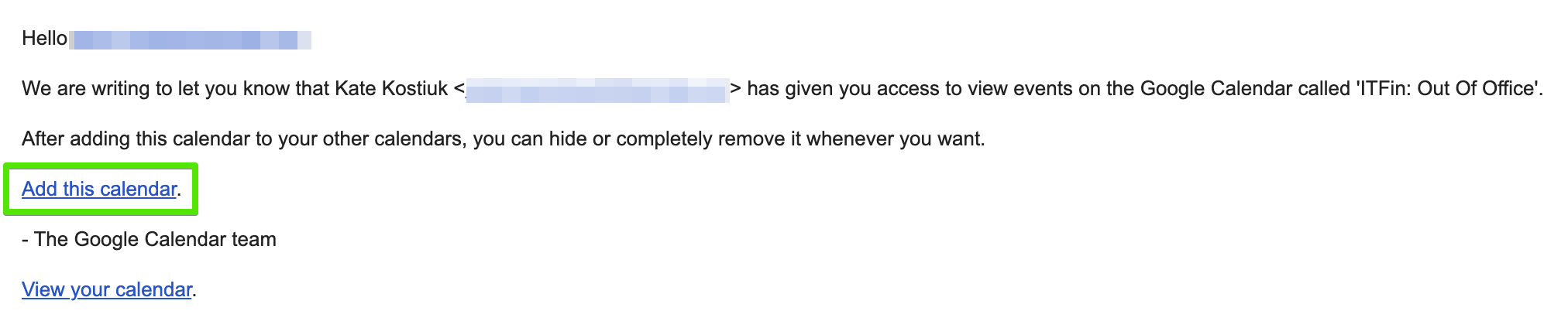In the Apps section, select Google Calendar and install it:
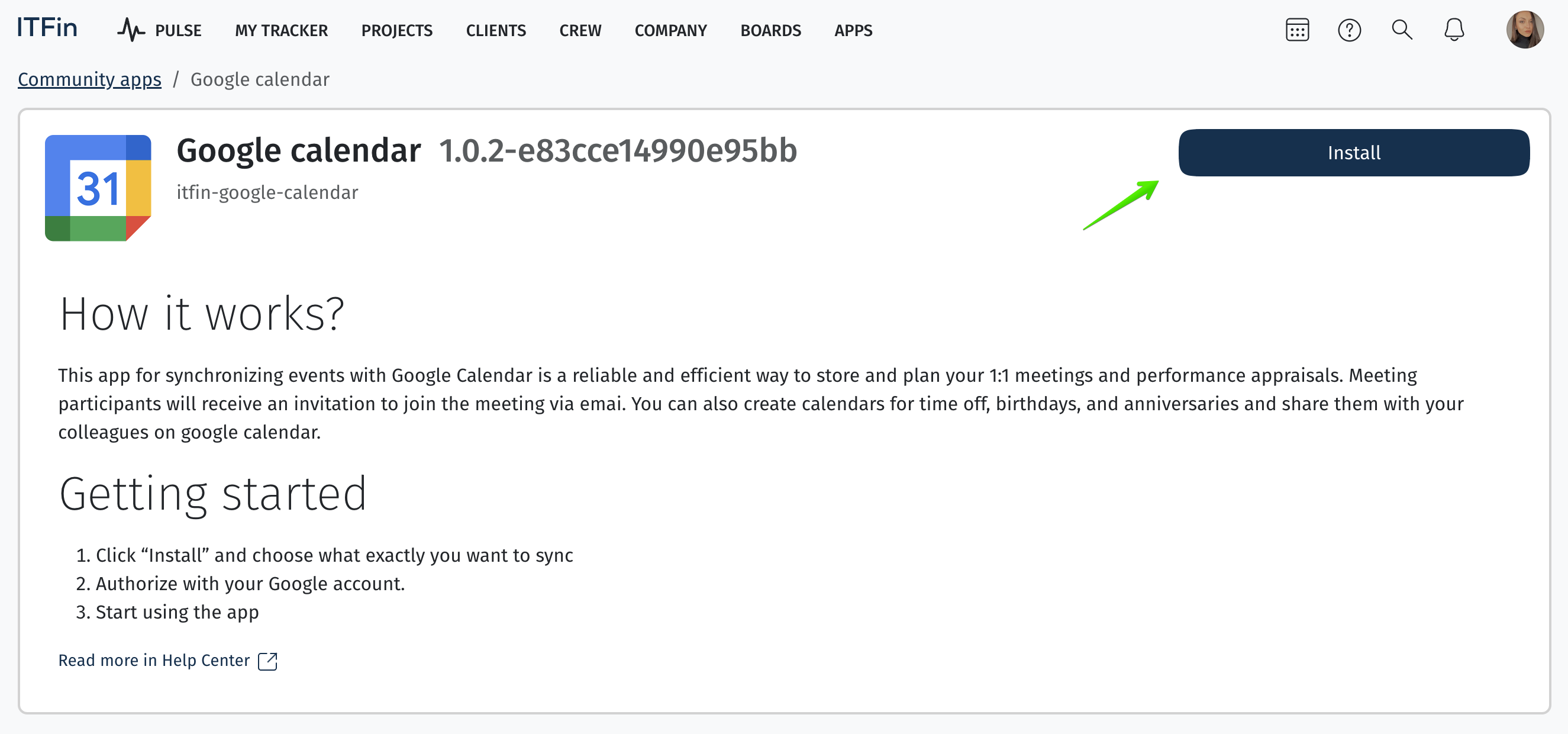
The system will suggest an account with which to sync the calendar. You can also choose, if needed, to sync 1:1 meetings, performance appraisals, time off, birthdays and anniversaries, and whether a conference should be created for each meeting:
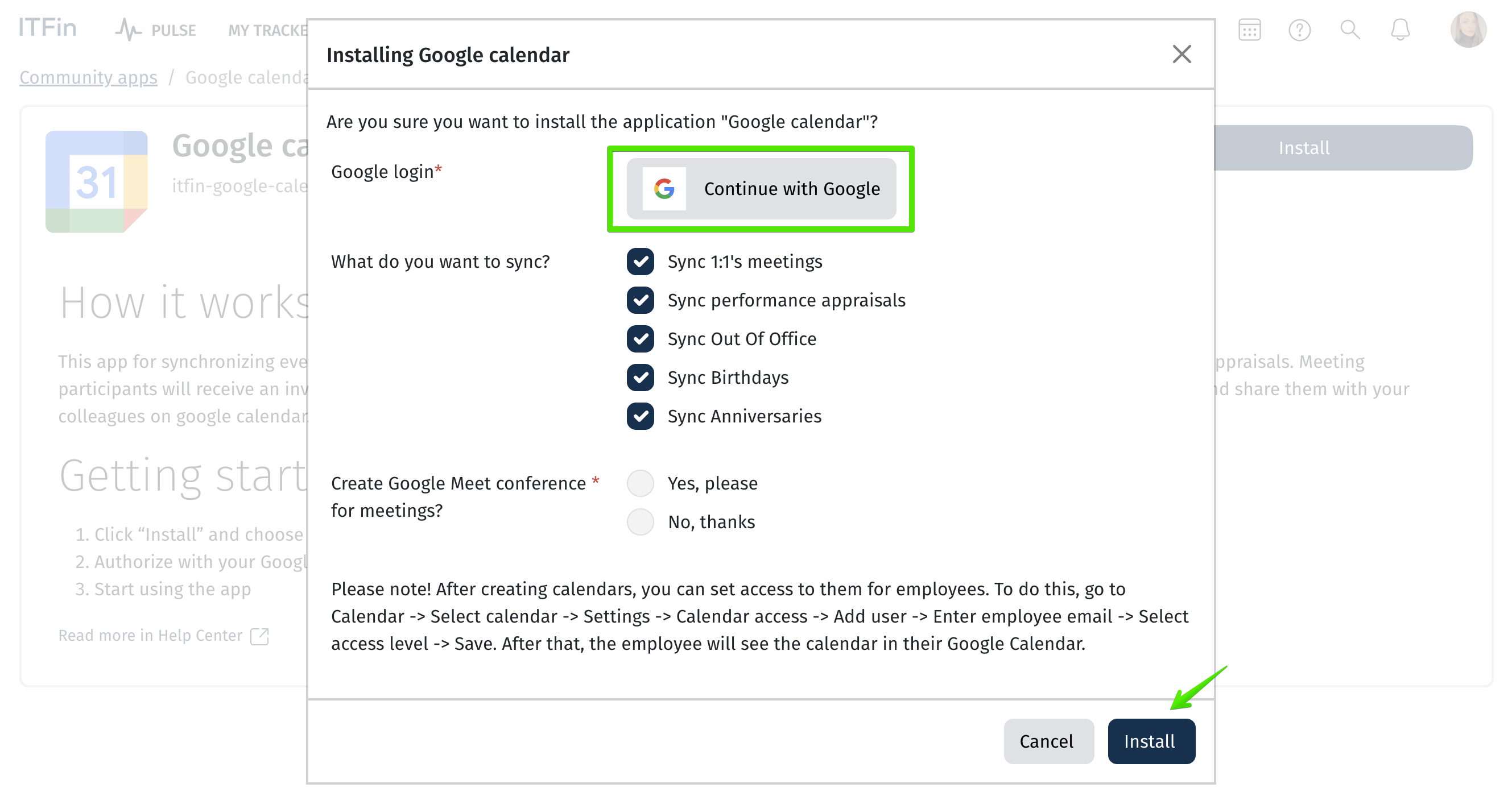
Next, follow a few simple steps to complete the synchronization:
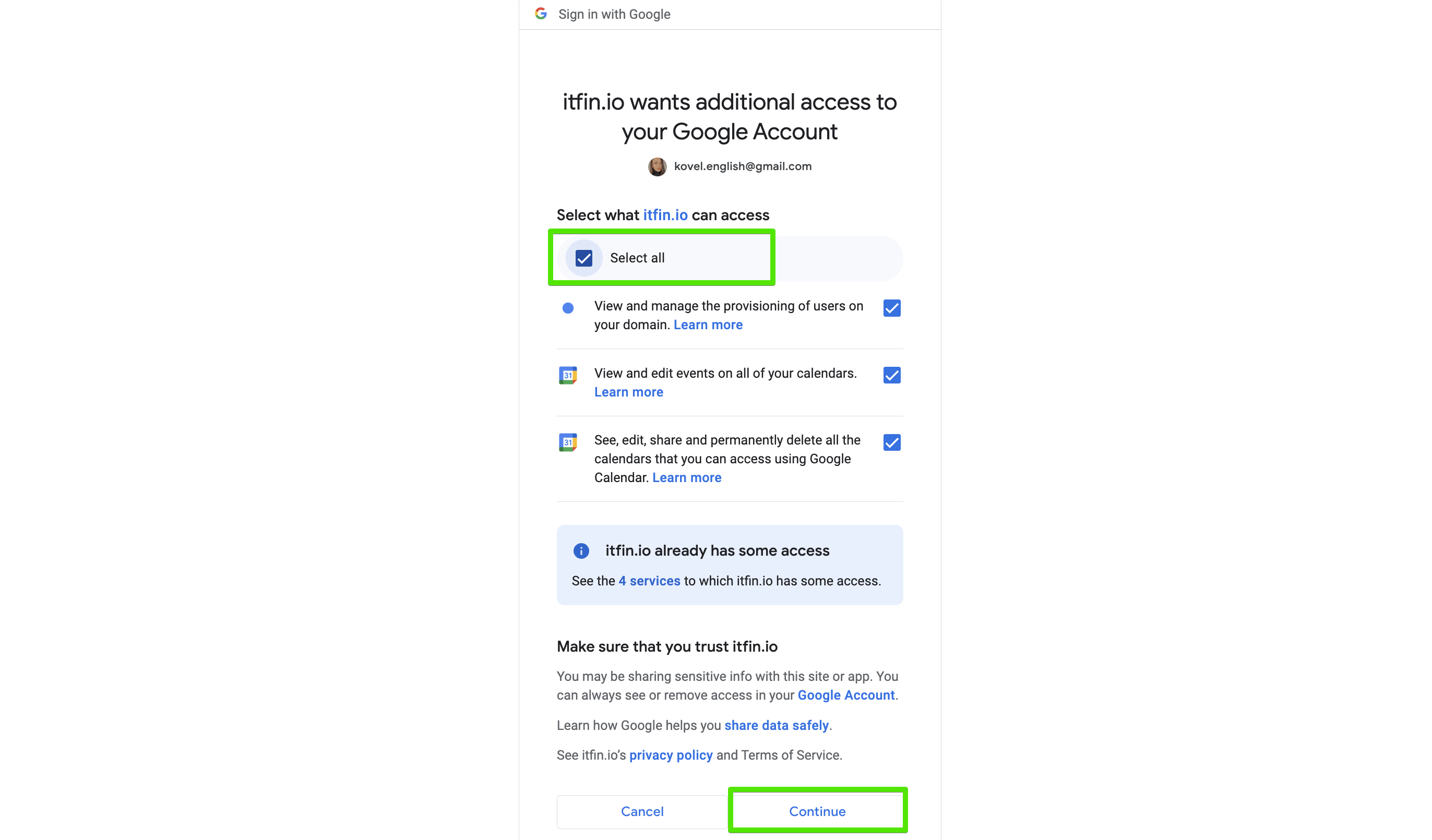
And finish the installation:
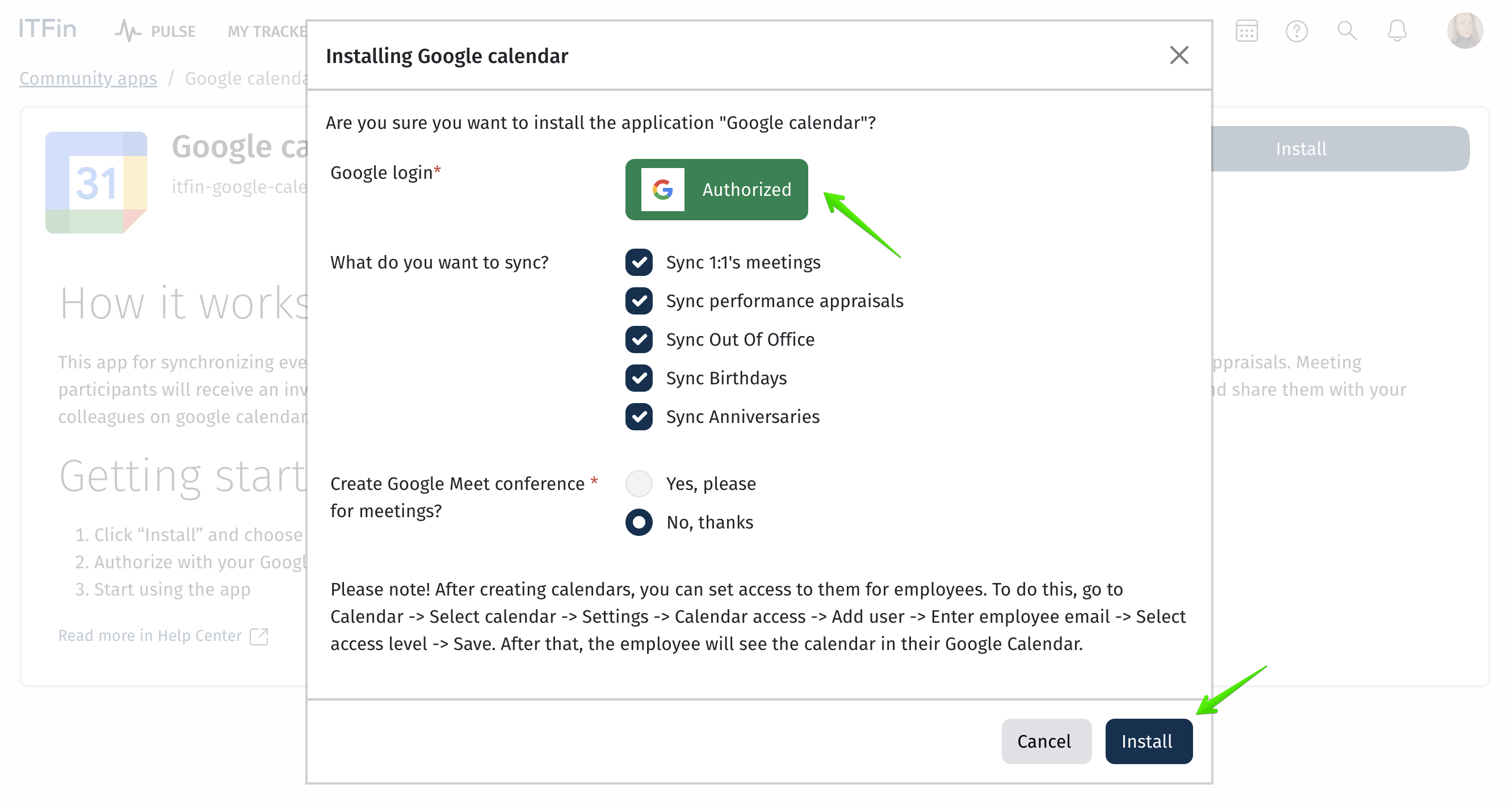
Upon successful completion, the status will be installed.
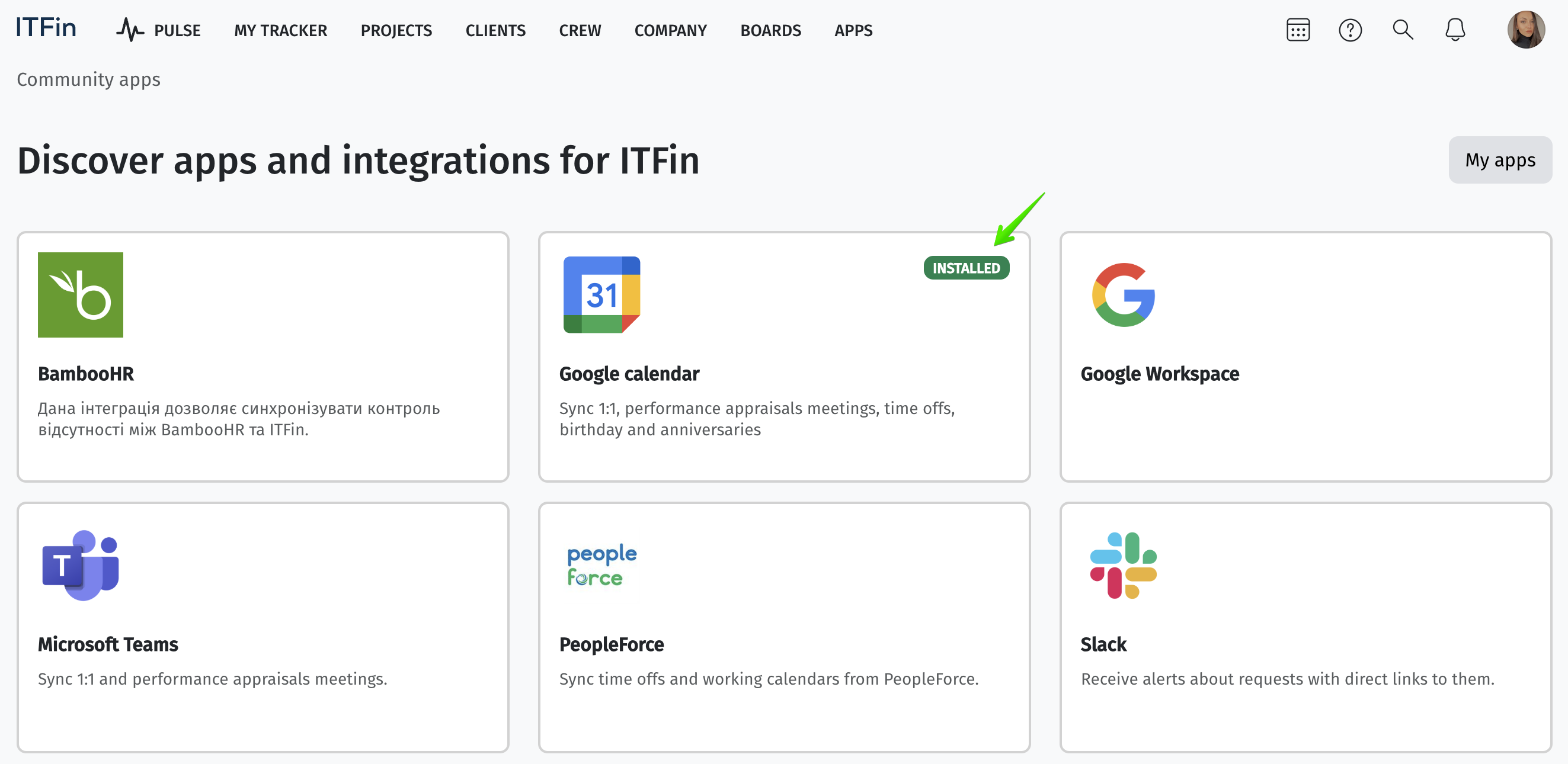
After this, all the company events specified during the setup—such as 1:1 meetings and performance appraisals in this case—will be displayed in the Google Calendar of the synced account. Only the account owner will see this information in the calendar; it will not be accessible to other employees, except for the meeting participants. If needed, these events can be deleted from the calendar.
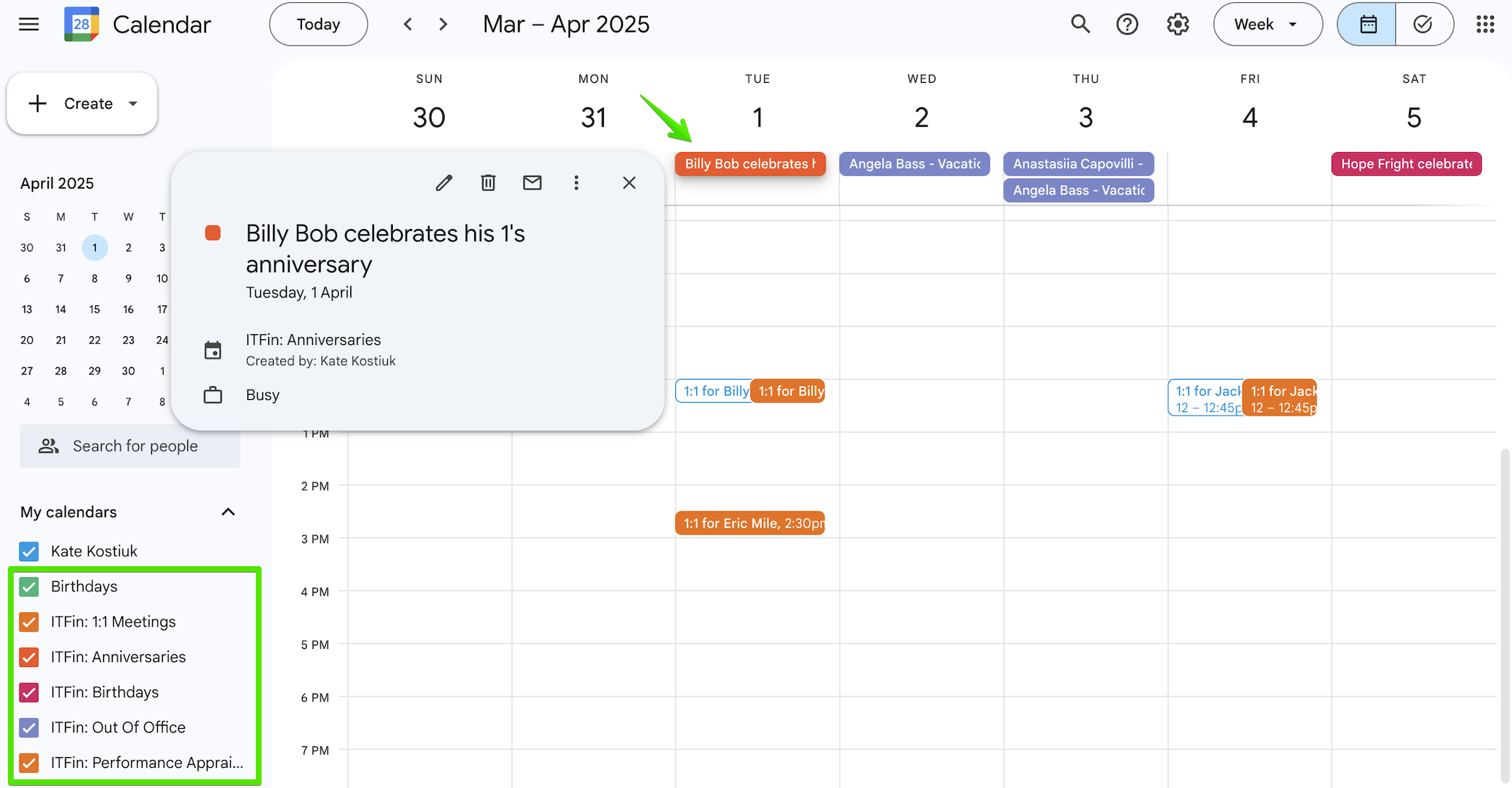
To grant other company members access to these calendars, you need to go to Google Calendar settings and manually assign the necessary permissions.
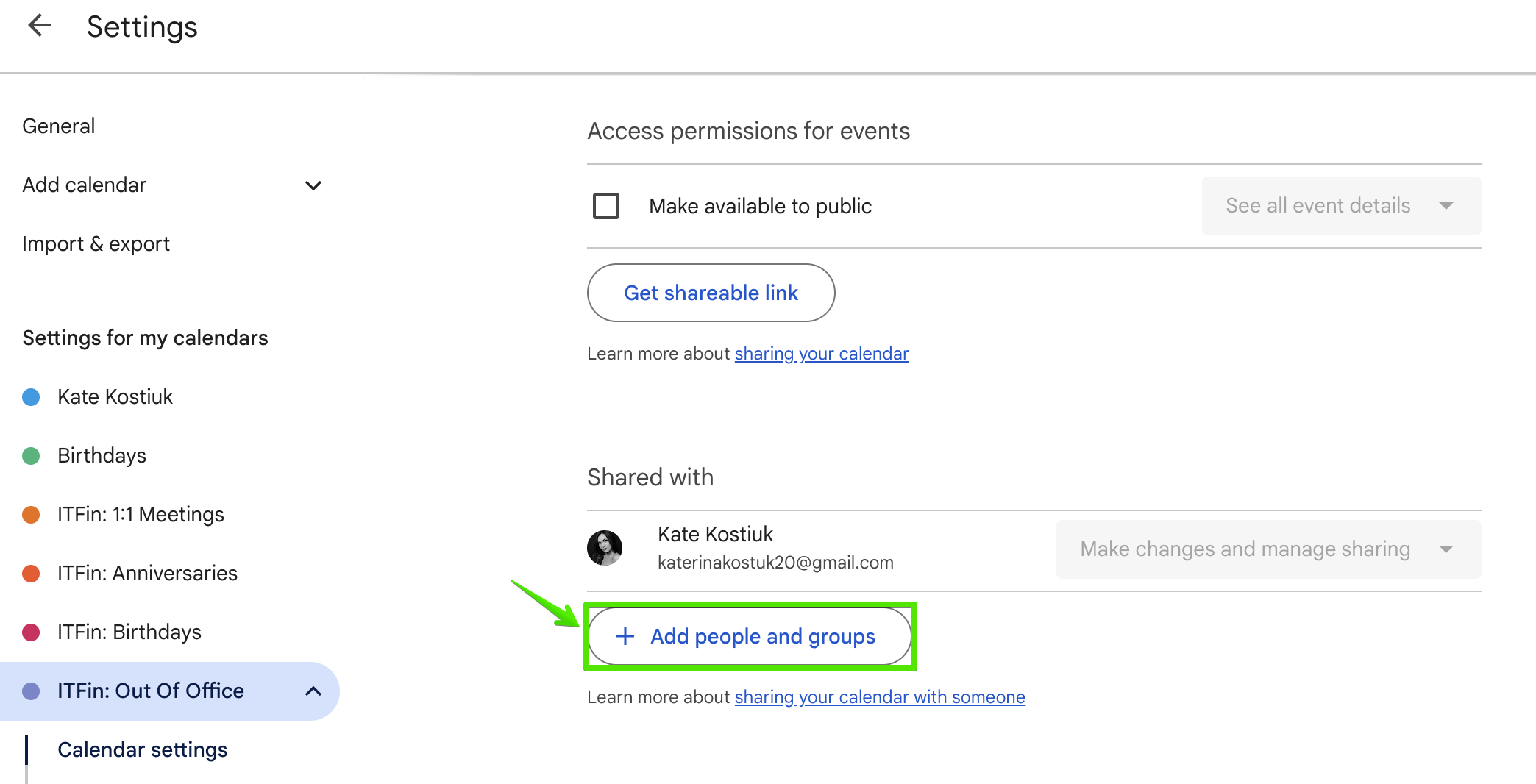
After that, each user will receive an email notification with a request to add the calendar. Once confirmed, they will be able to view the events.