💼 Add new client
To add a new client, use the +Add New Client button.
New Client
Field
Description
Name*
The name of the client or legal entity
External ID
Unique client identifier
Country*
The client’s country
Account Manager*
The client account manager
Invoicing Emails*
Email addresses for sending invoices (separated by commas). This is where the invoice from the system will be sent
Invoicing Time*
Billing frequency (Once per month, Bi monthly, Every Week, By Milestones, Not billable, Payment schedule, On request)
Notes
Field for notes
After saving the modal window, a new client entry will appear on the page.
Billing information
After creating the client, it is necessary to add Billing information to issue invoices to the client for completed work.
To create an invoice, select the Billing information and add a new one using the +Add button.
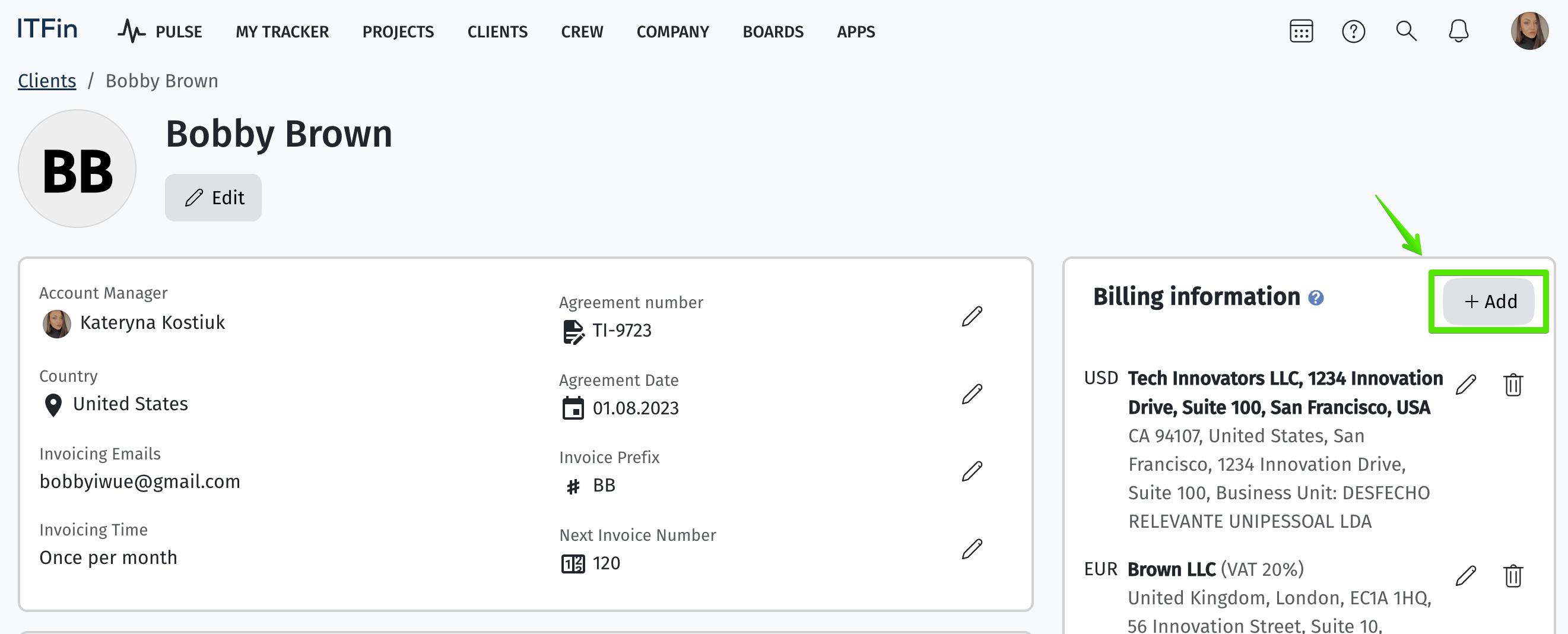
Adding Billing information
Field
Description
Business Name *
Name of the client account
Business Unit *
The business unit issuing the invoice on behalf of the company
Business Address
Legal address of the client
Country
Client’s country location
City
City
Zip code
Postal code
Currency *
Currency in which the client prefers to receive the invoice
Agreement person name
Person who signed the contract
Enable Value-Added Tax (VAT)
Option to include VAT in the invoice
VAT, %
Percentage of VAT
Enable withholding tax
Option to include withholding tax
Withholding tax, %
Percentage of withholding tax
Notes
Text field for adding additional information
Information for section "For"
Text field for entering payment purpose details (will appear on the invoice)
Information for section "Payment method"
Text field for specifying payment method details (will appear on the invoice)
Invoice Template
Invoice template pre-set in the settings
Days until invoice due date
The period during which the client must pay the issued invoice from the moment it is created
Last modified